Nintendo Switch is the video game console to get. And if you just got one, you'll want to set it up and start playing now, now, now. Here's how!
So you've just got your Nintendo Switch, and you're eagerly awaiting to rip open the box, plug the system in, and start playing your first game; sounds like a great plan, right?
Don't forget; you'll have to set up your Nintendo Switch before you can start playing it. Don't worry, it doesn't take too long, and I'm here to guide you through the process so you can play the best Nintendo Switch games as soon as possible!
How to set up your Nintendo Switch
- If you haven't done so yet, slide the Joy-Con controllers onto their rails.
-
Press the Power button to turn your Nintendo Switch on; it's on the top of the screen in the left corner.
- Choose the language you desire.
-
Choose the region where you live.
- Select Accept to accept the End-User License Agreement.
-
Select Next.
- Choose the wireless network you want your Switch to use.
-
Enter your Wi-Fi password (if you have one).
-
Select OK or press the + button on the right Joy-Con.
-
Select OK once the Switch has successfully connected to the network.
-
Choose your time zone.
-
If you want to play on your TV, select Connect to TV. If you don't want to do that right now, you can choose to go through the TV set up later.
-
Detach the Joy-Con controllers from either side of the Switch by holding the release button on the back and sliding the controllers upwards.
-
Select Next.
- Select Next on the "You will need the following" screen.
-
Set up the Nintendo Switch Dock as seen on the screen and select Next.
- Connect the Nintendo Switch Dock to your TV and power source as show on the screen.
-
Place the Switch console into the dock. Make sure your TV is set to display the proper HDMI input.
-
Select Success when your TV displays the image.
-
Select Next to create a New User.
- Select an icon to represent your user. You can also create a Mii if you'd prefer, and you can change this icon at any time.
-
Enter a nickname for the user.
- Select OK.
-
Select skip. Alternatively, you can set up more users by selecting Add Another User.
- Choose to Configure Parental Controls or Skip. I chose to skip this step.
-
Press the HOME button on the right Joy-Con controller.
There you have it! Your Nintendo Switch is set up and ready to go. Now you can play your favorite Nintendo titles just about anywhere.
Any trouble with the setup?
Are you having trouble setting up your Nintendo Switch? Let everybody know in the comments below, and together I'm sure we can figure it out. Let's help each other out!
Get More Switch
Nintendo Switch
from iMore - The #1 iPhone, iPad, and iPod touch blog https://ift.tt/2rVWQzm
via IFTTT
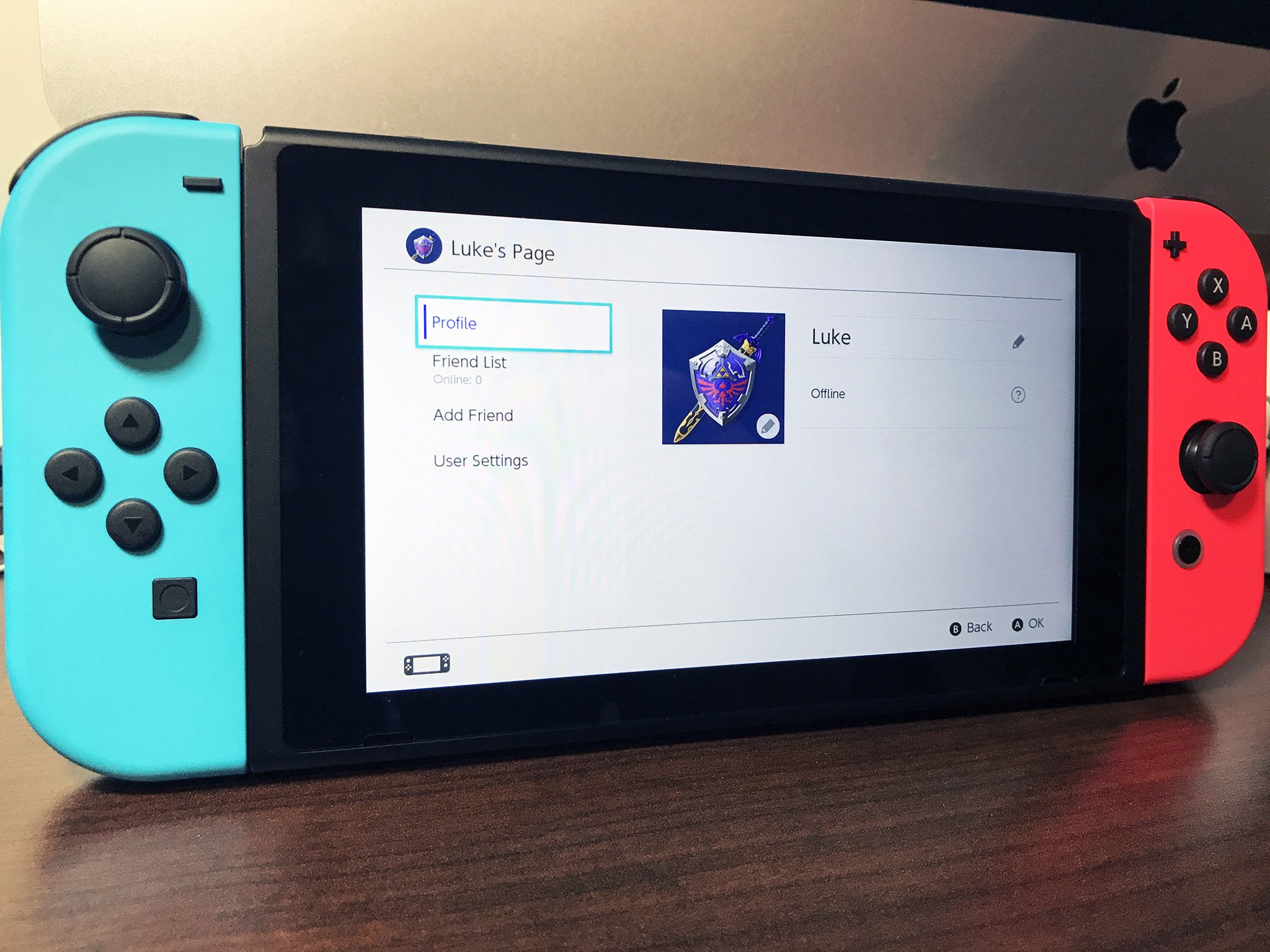

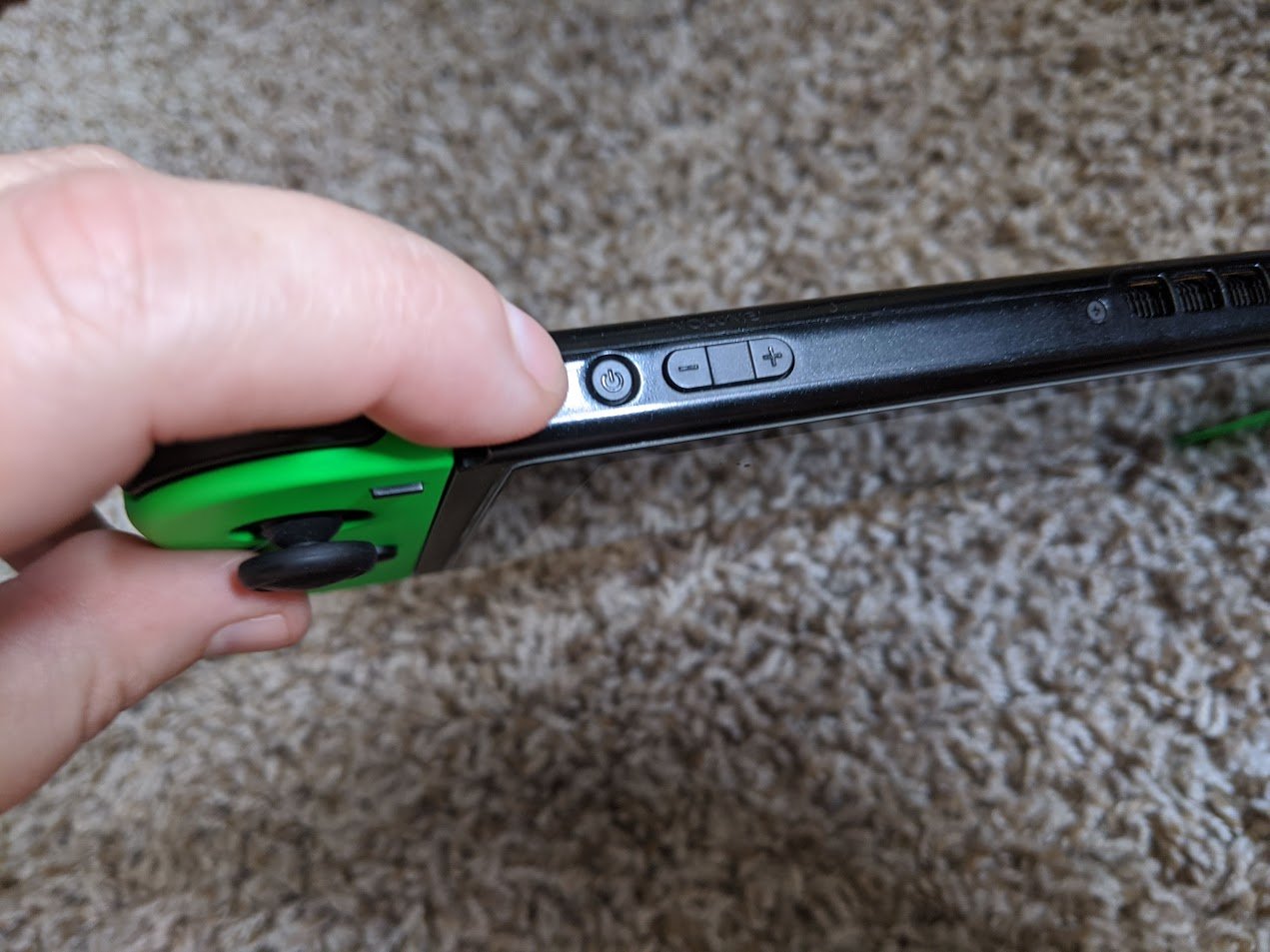
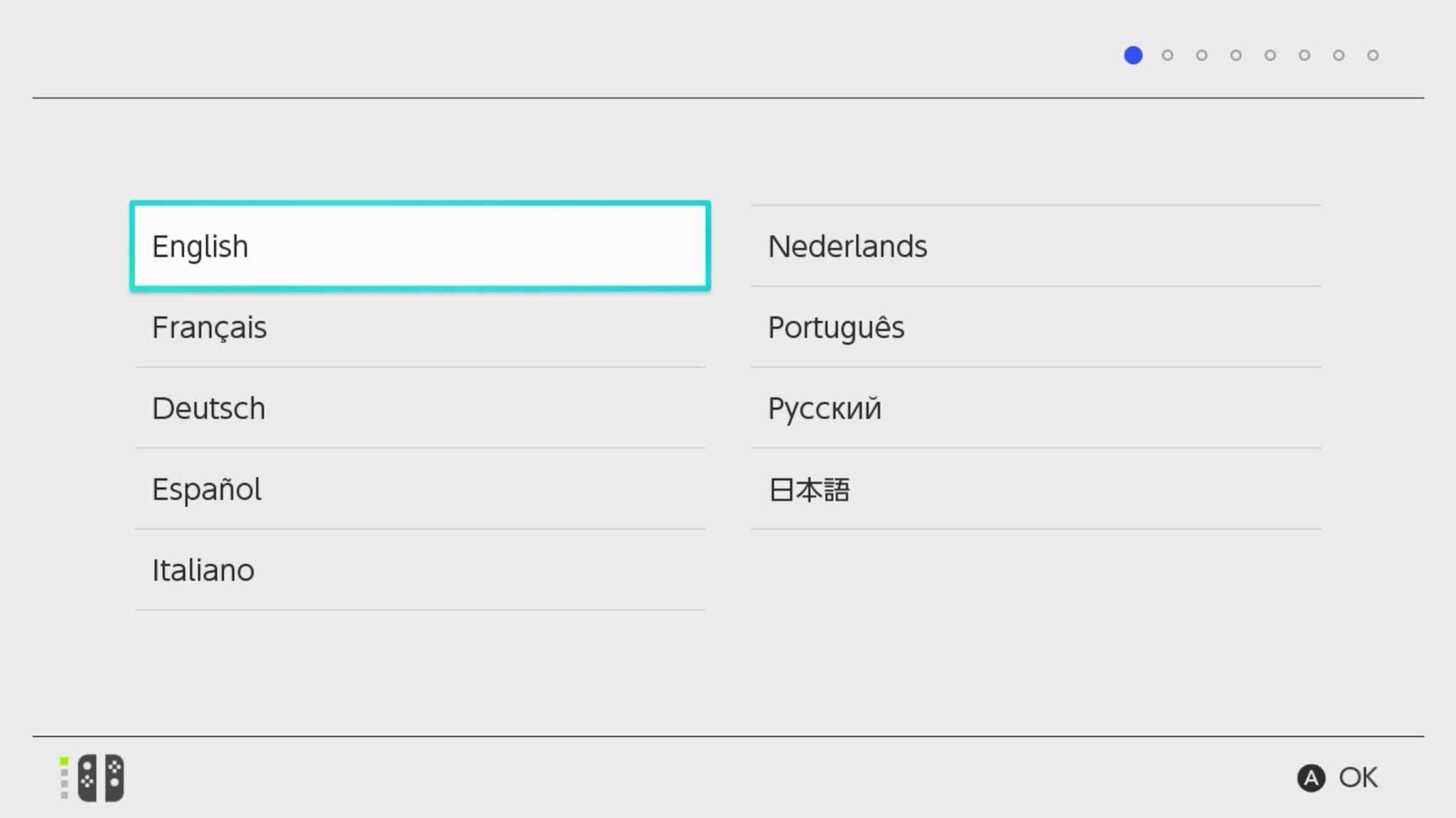
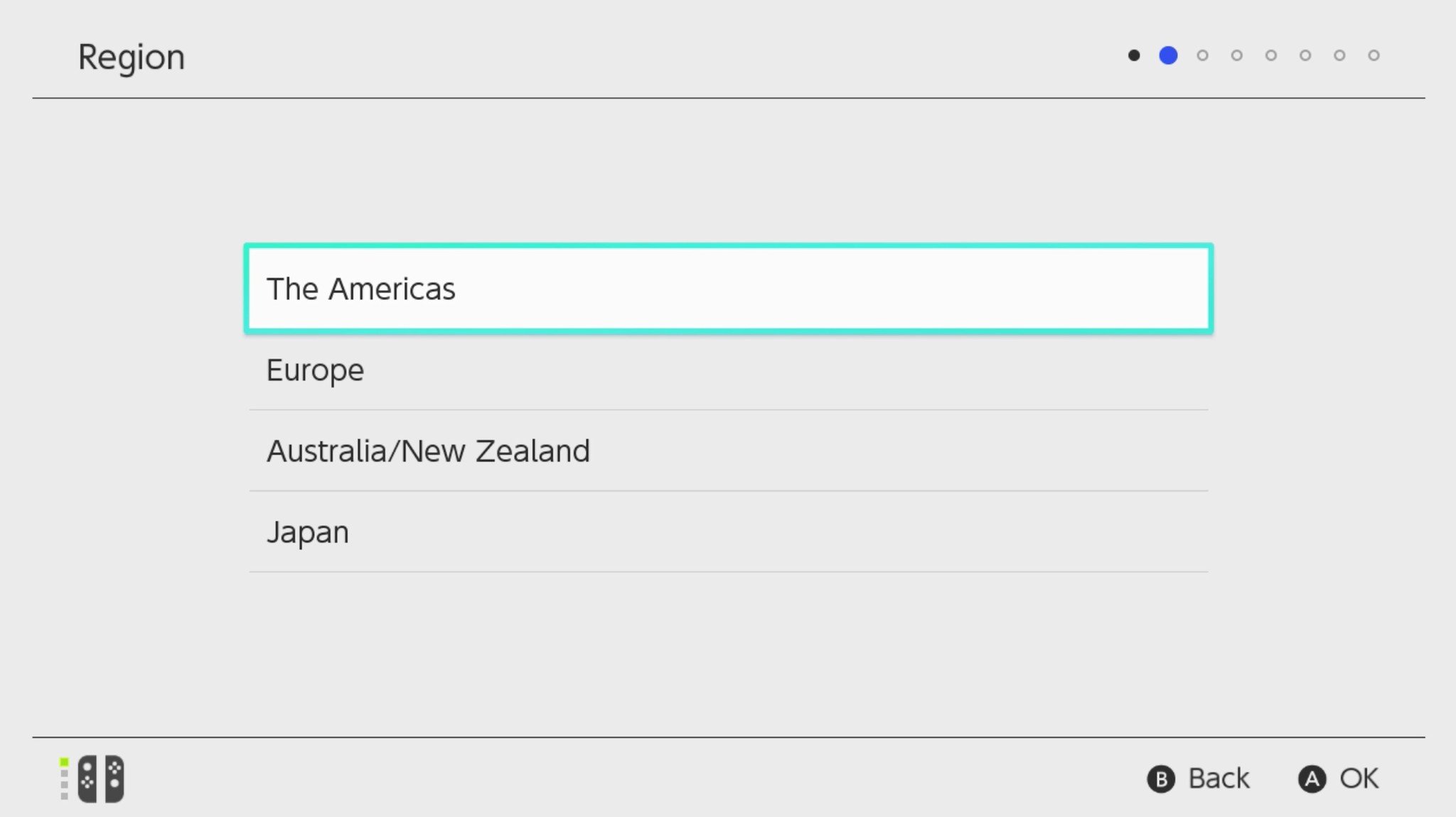
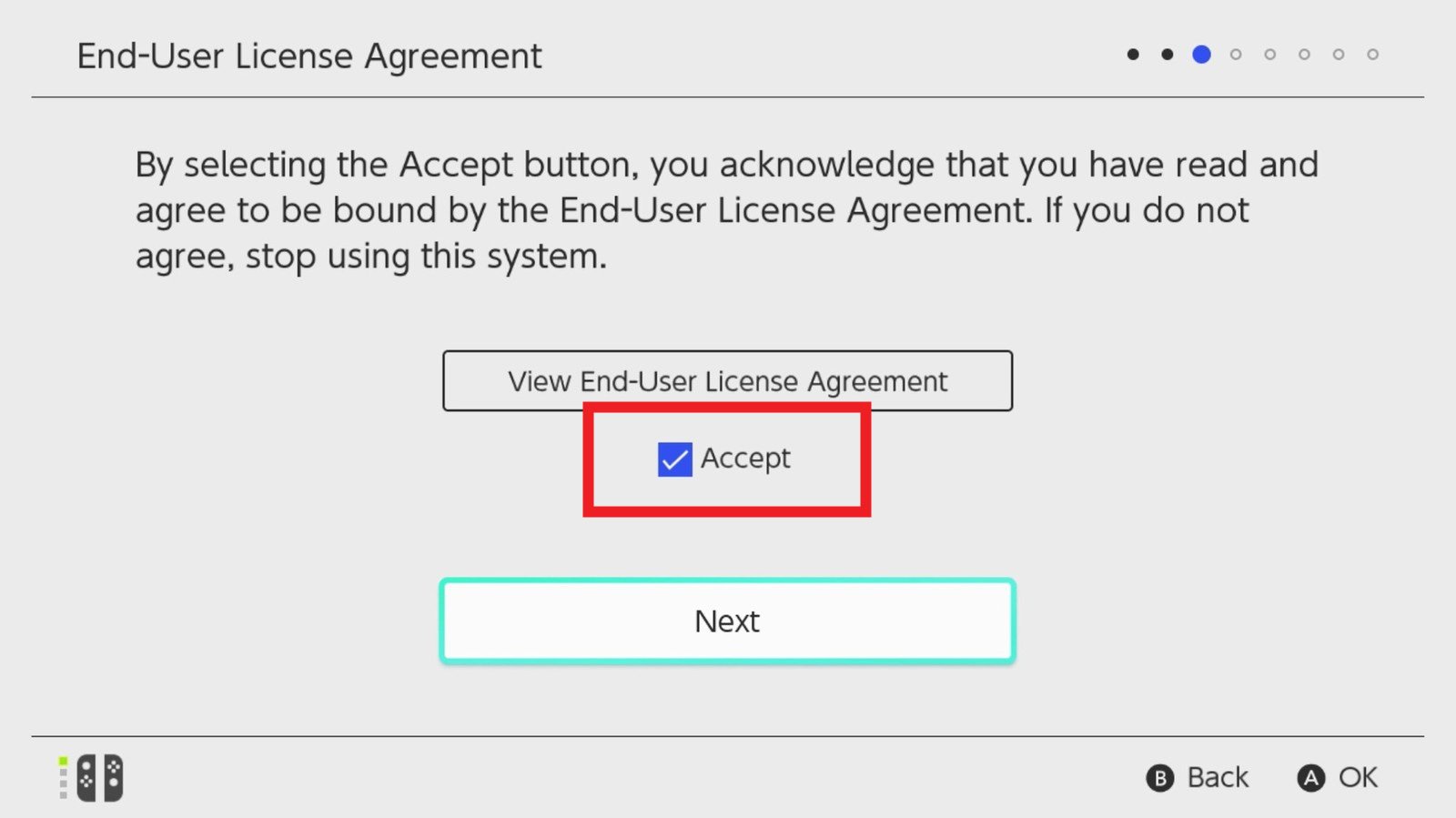
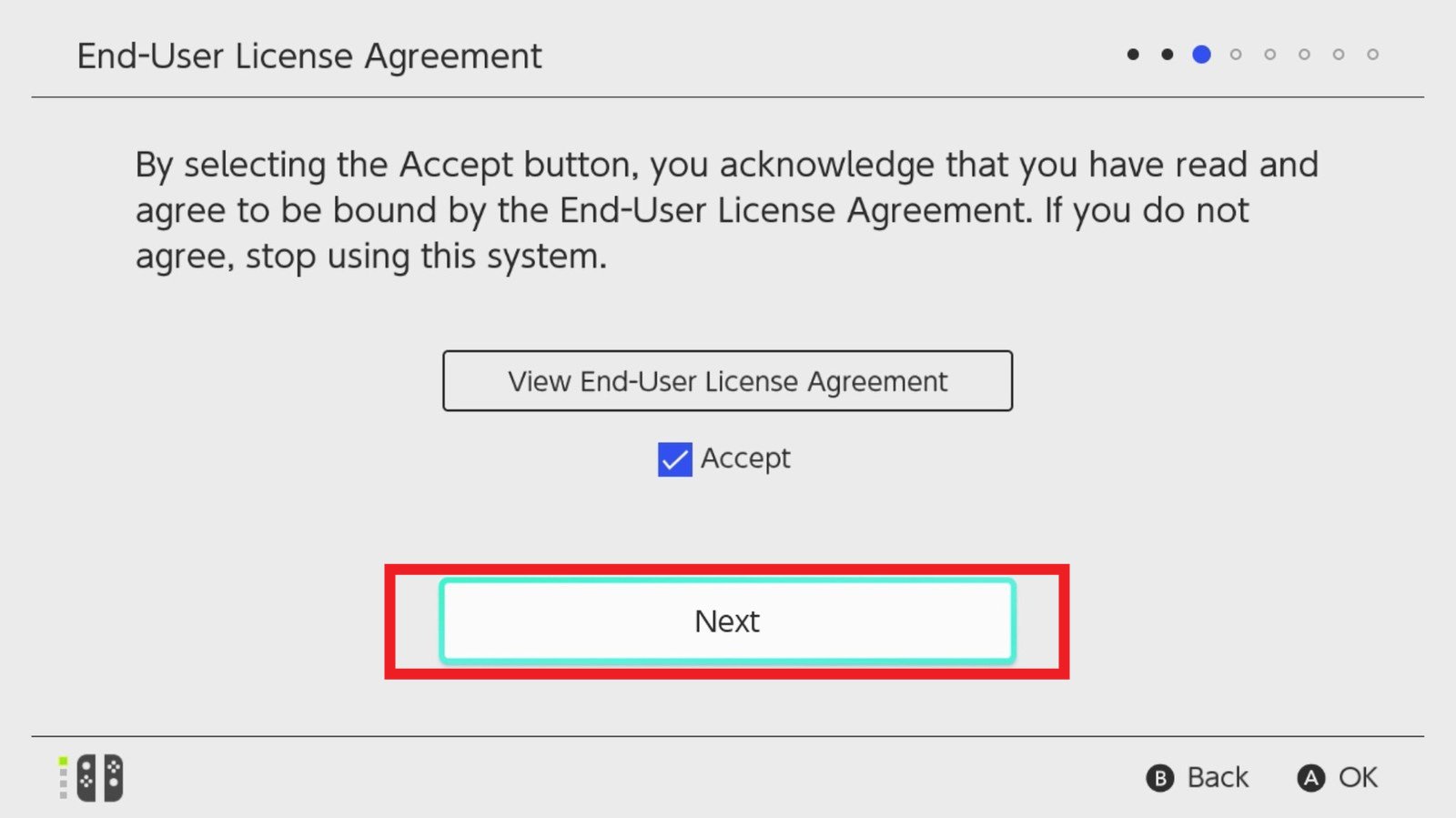
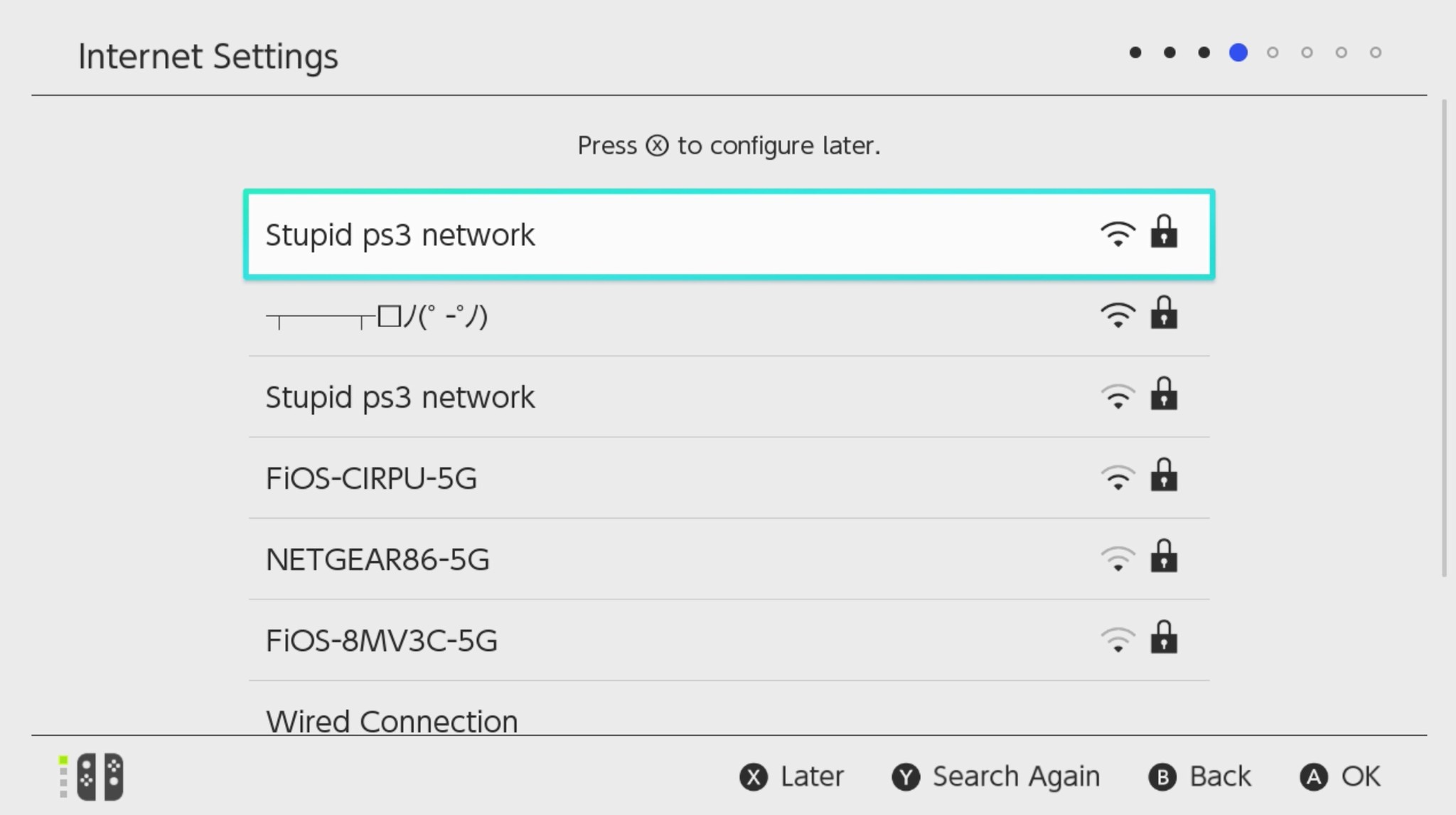
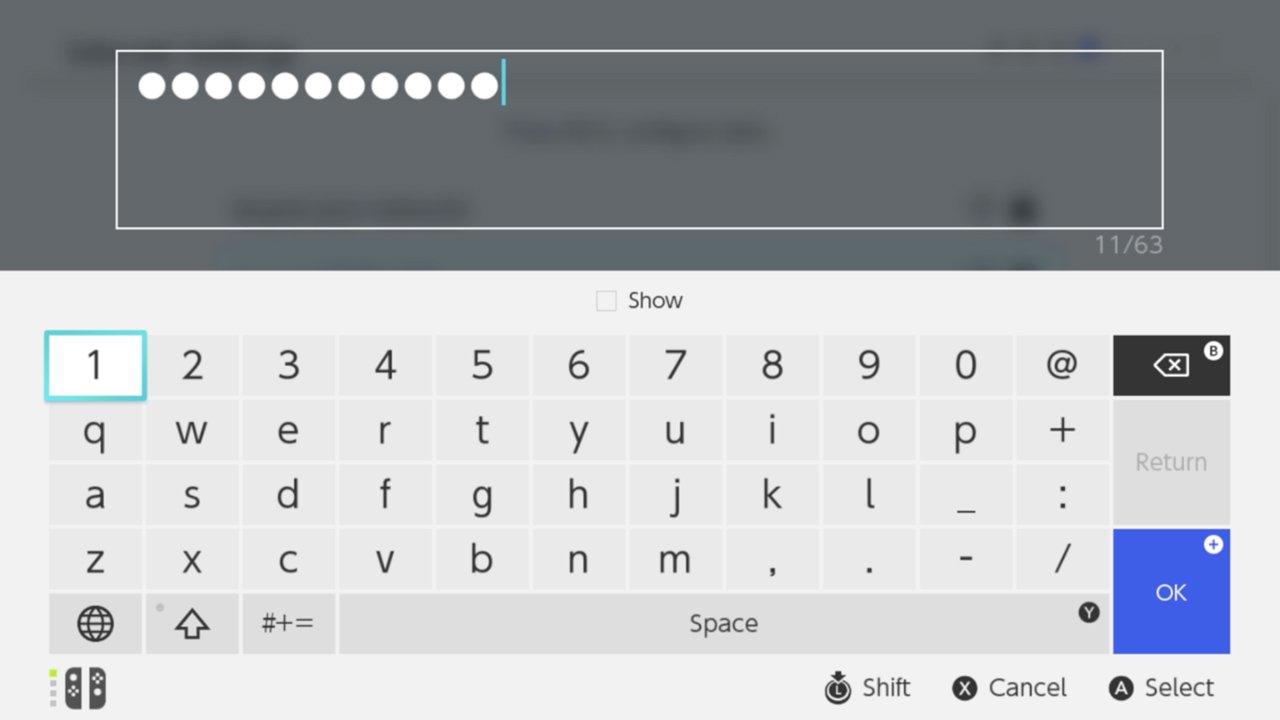
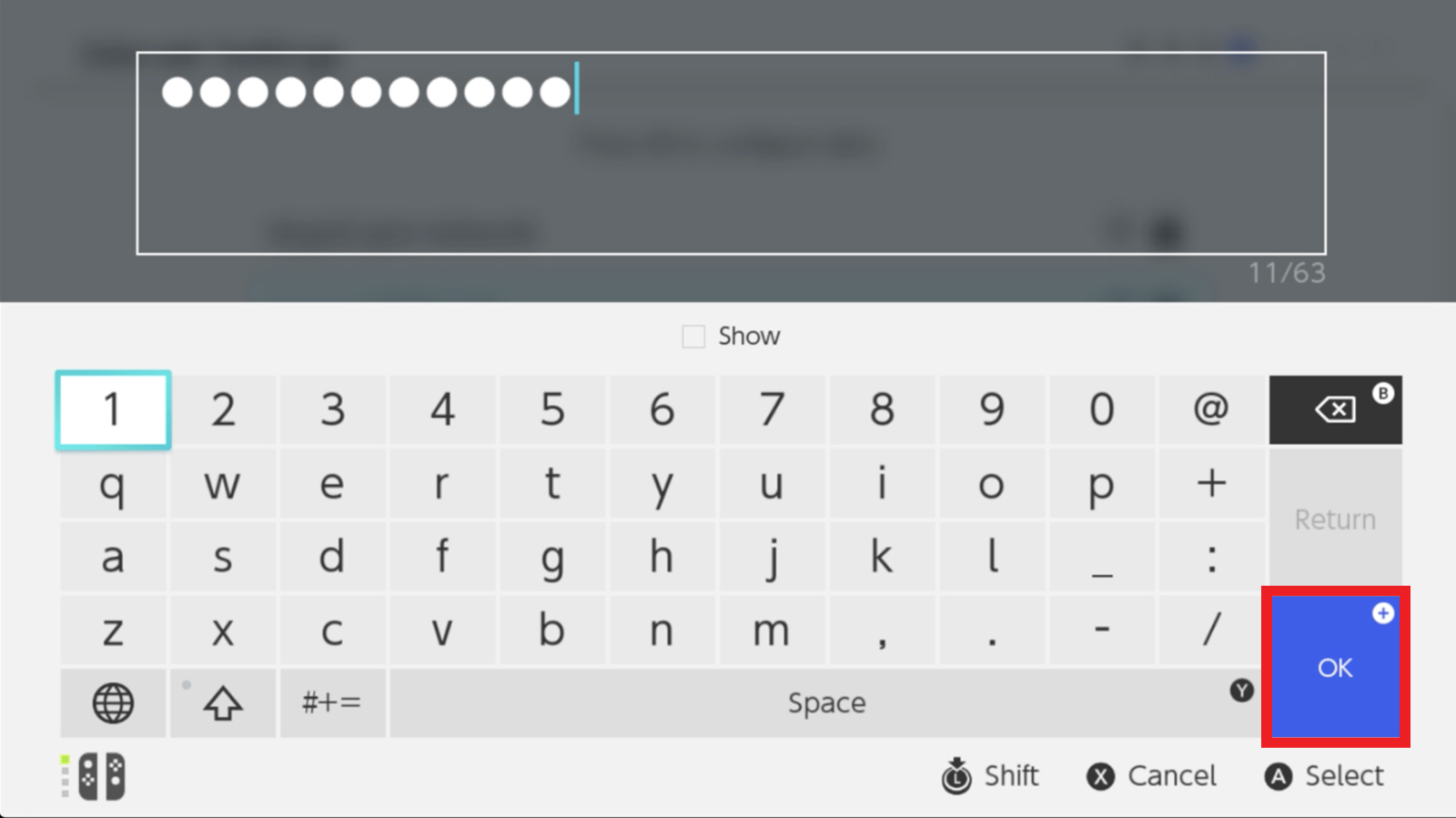
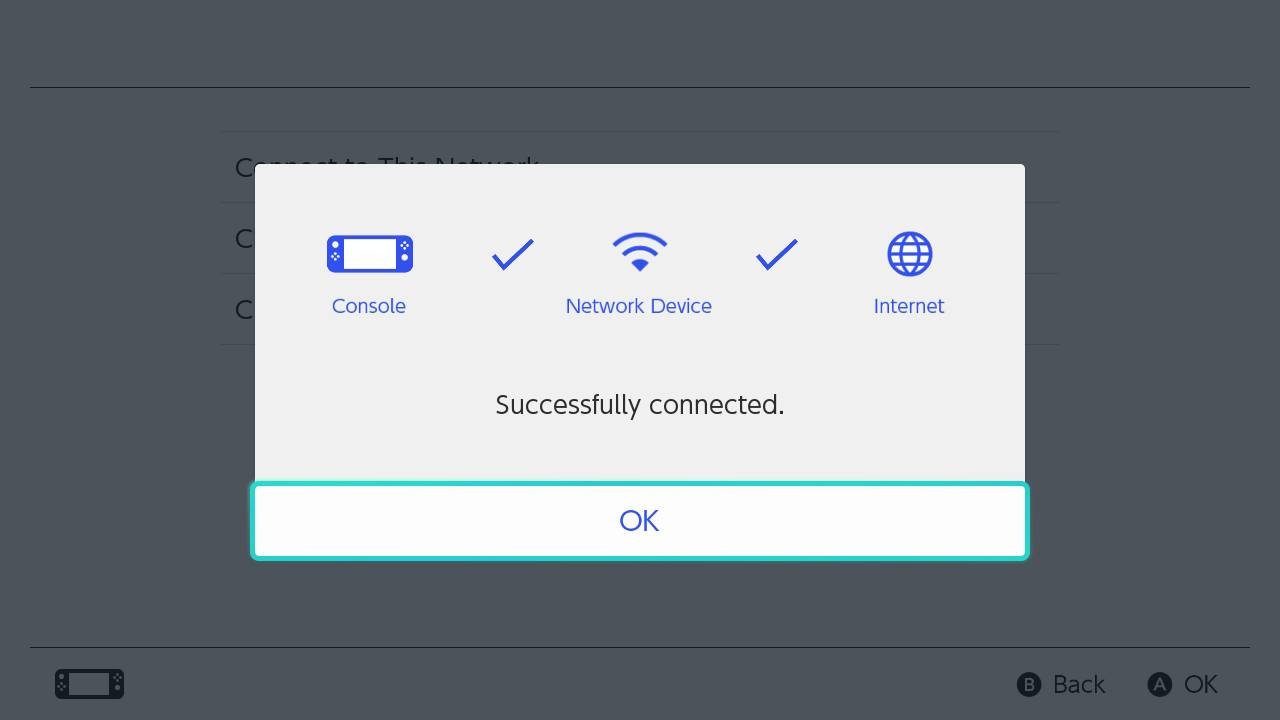
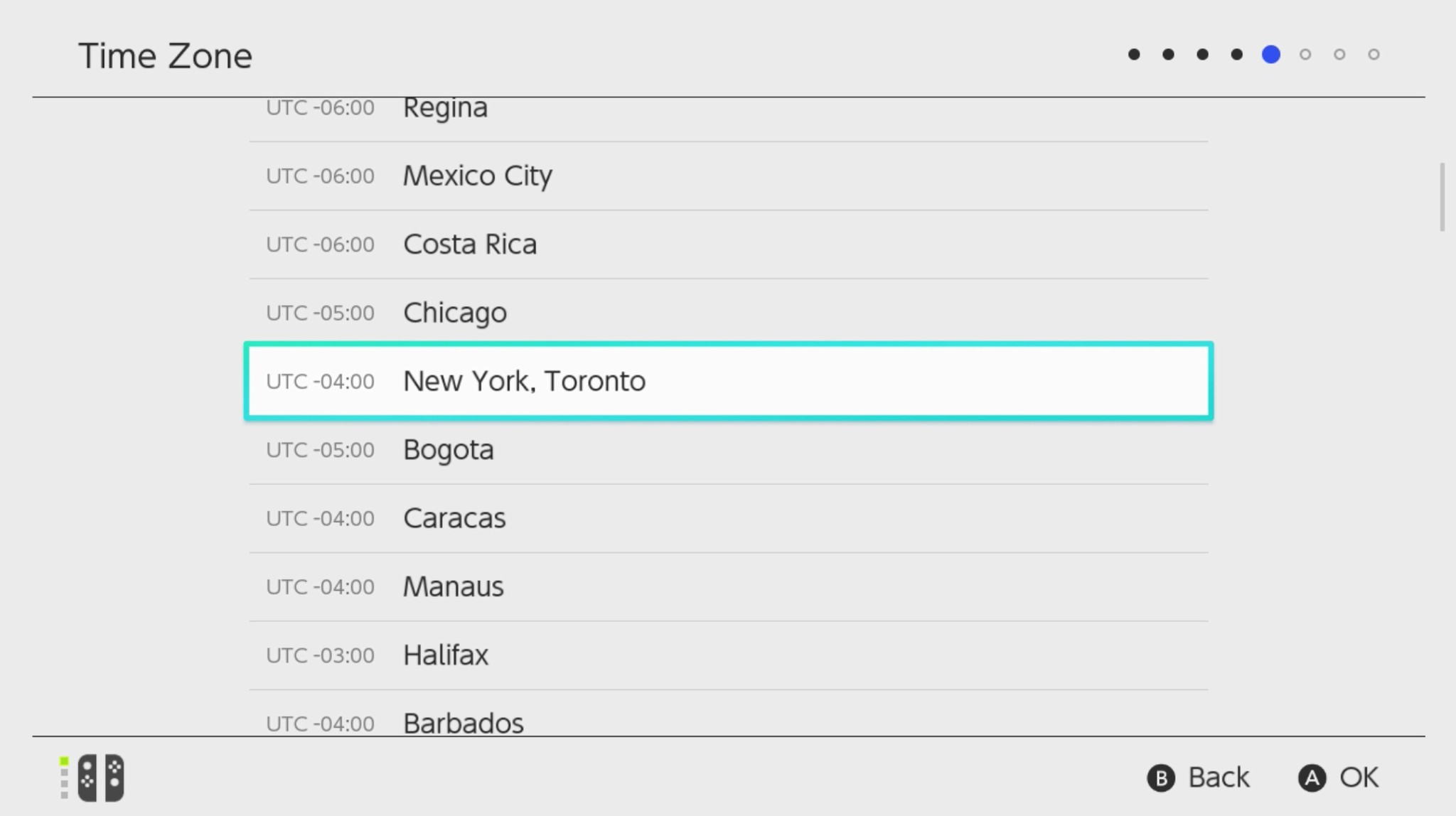
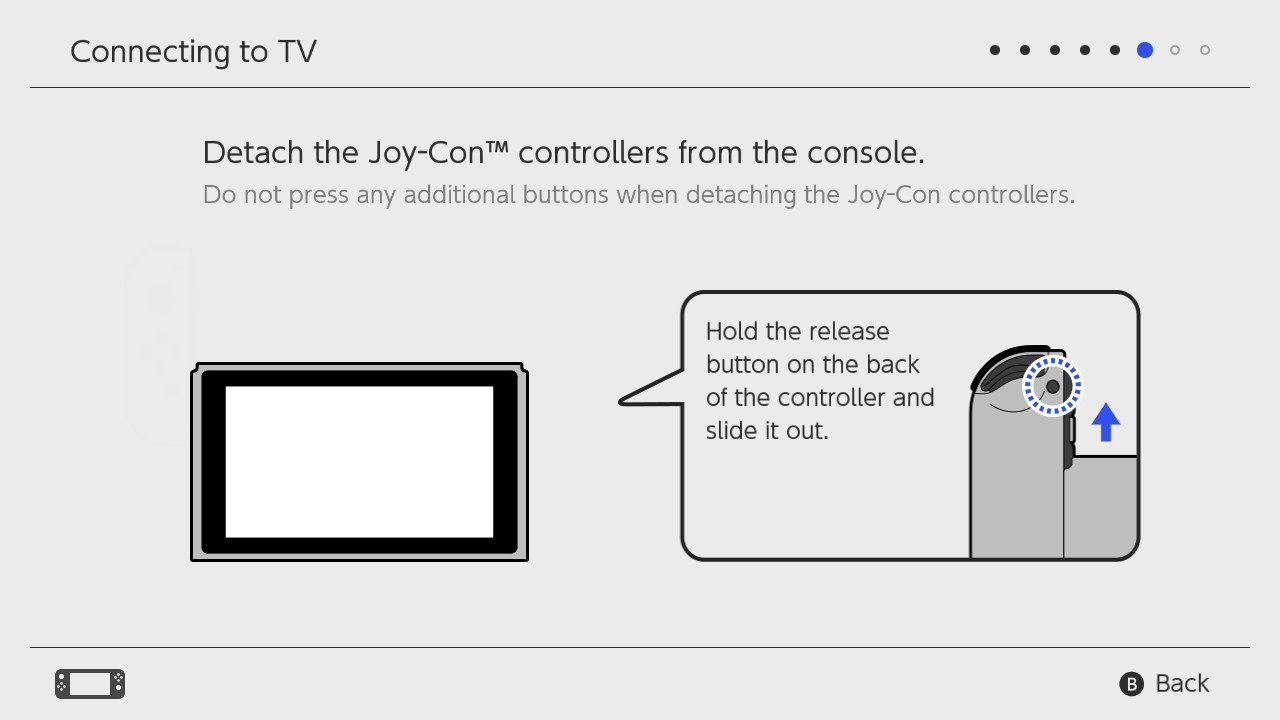
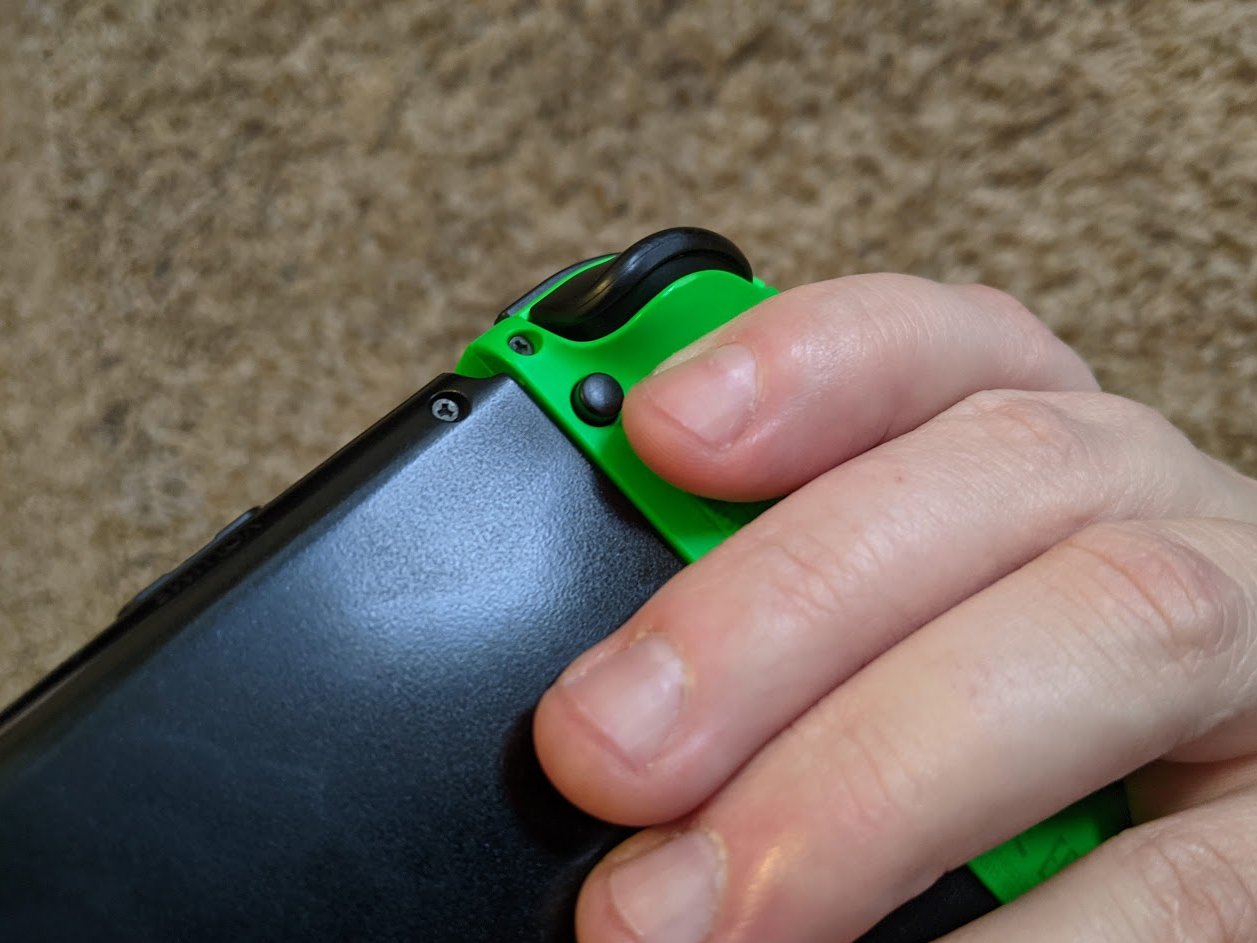
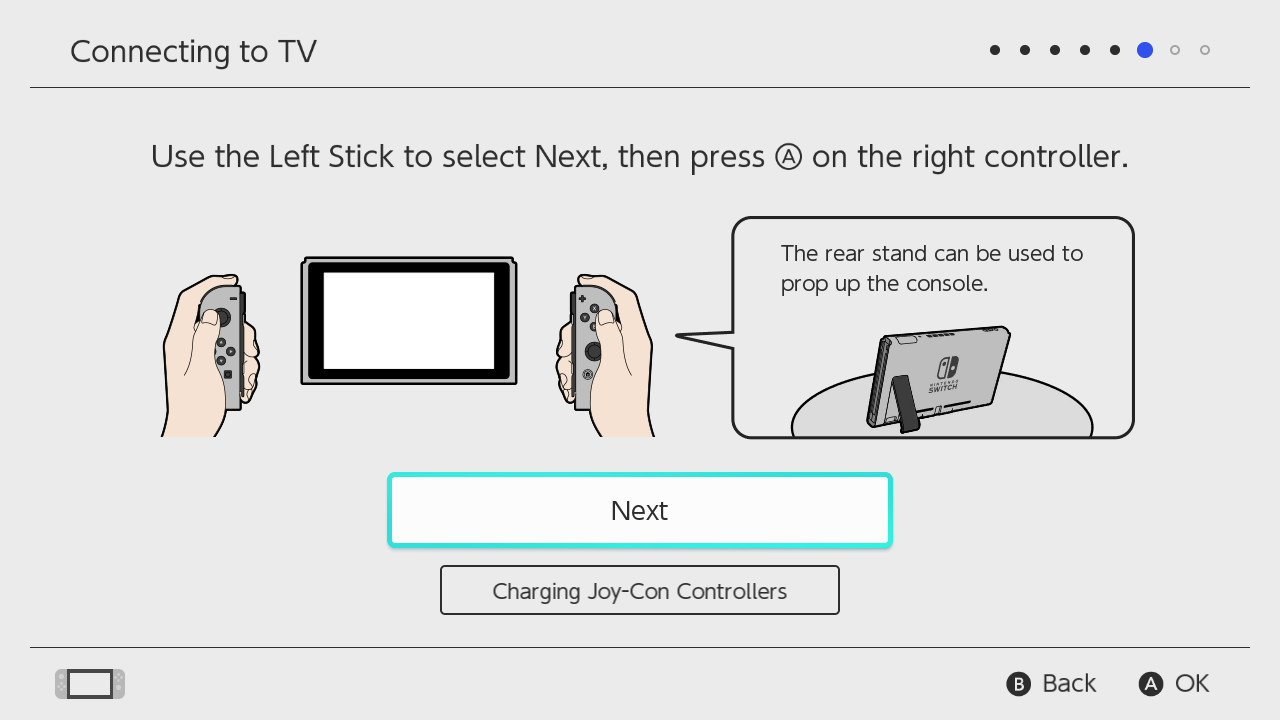
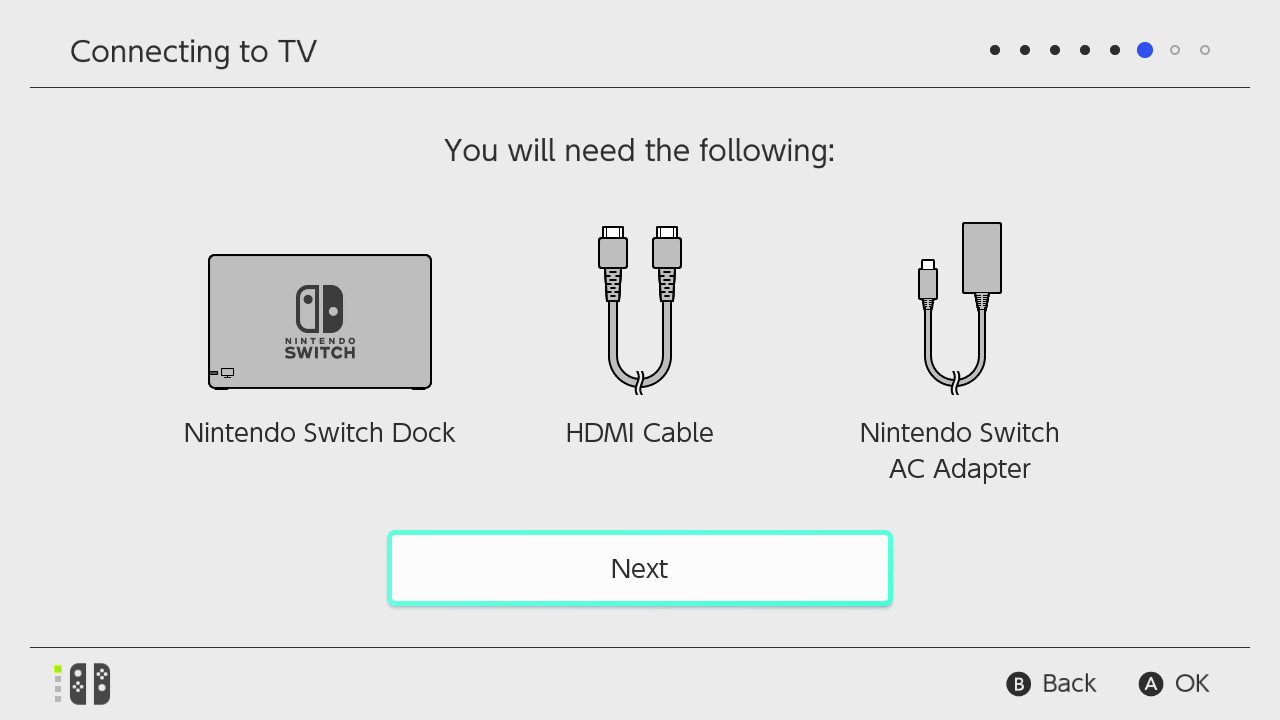
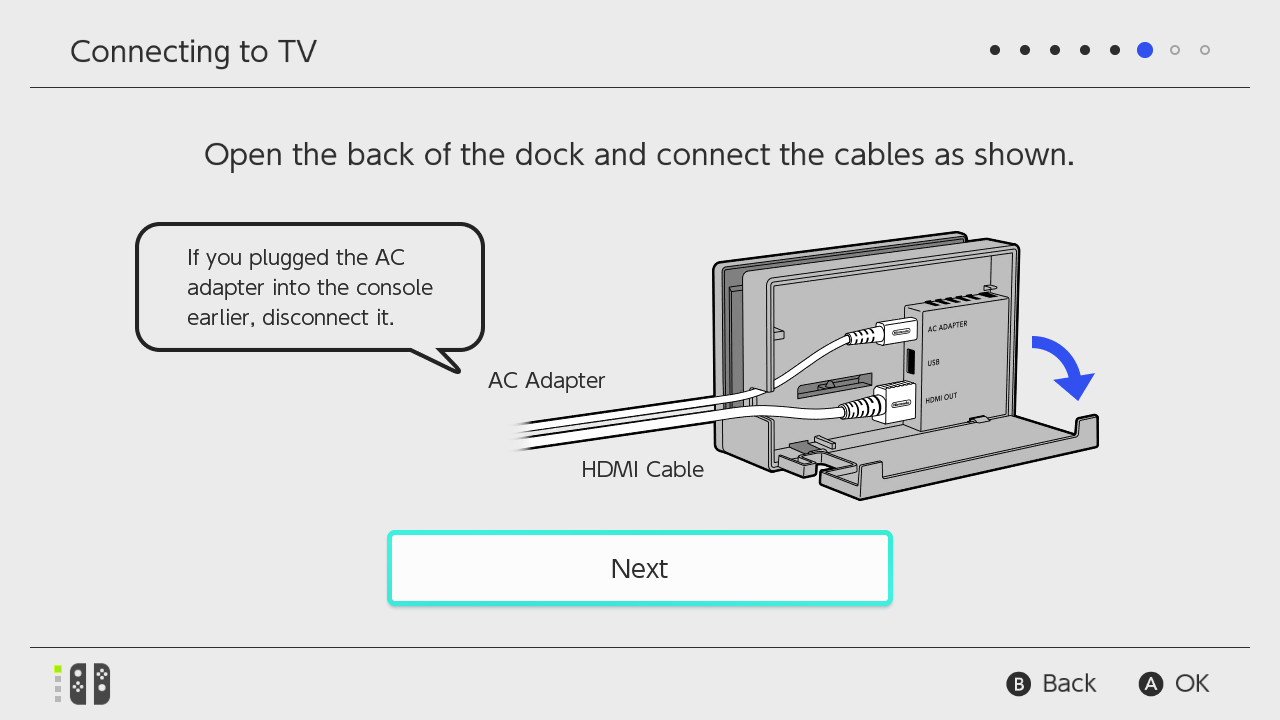
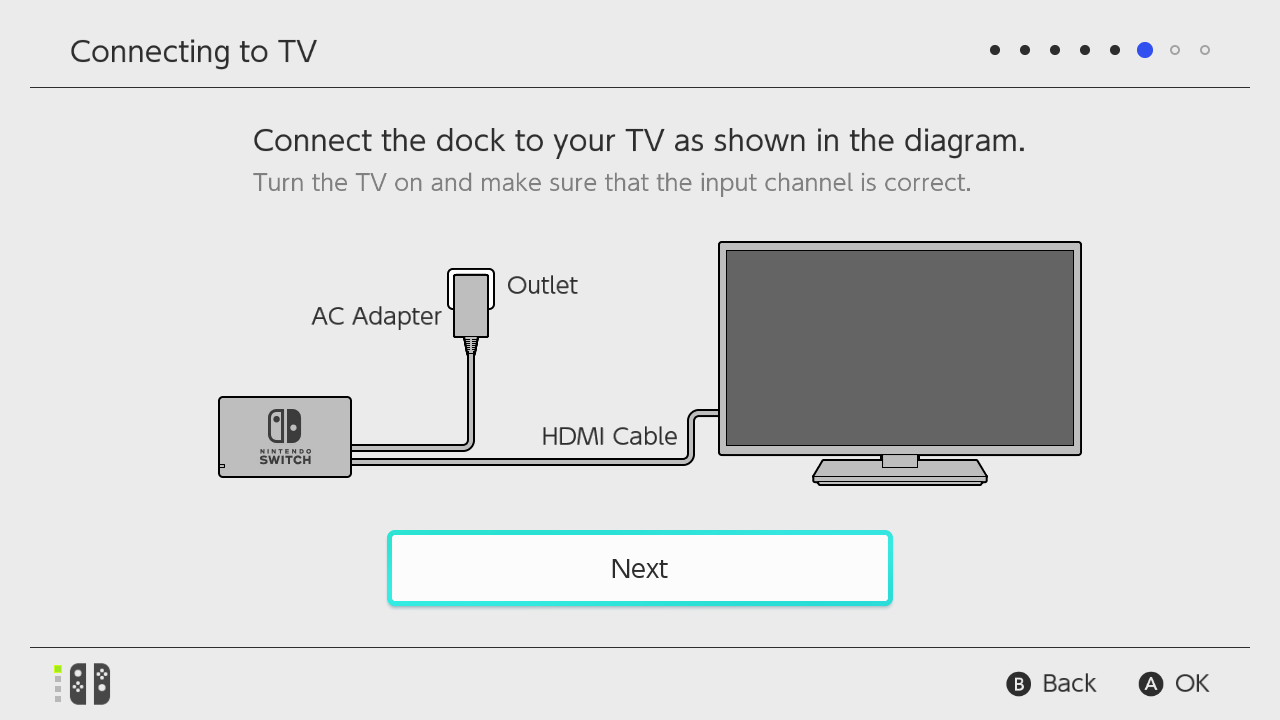

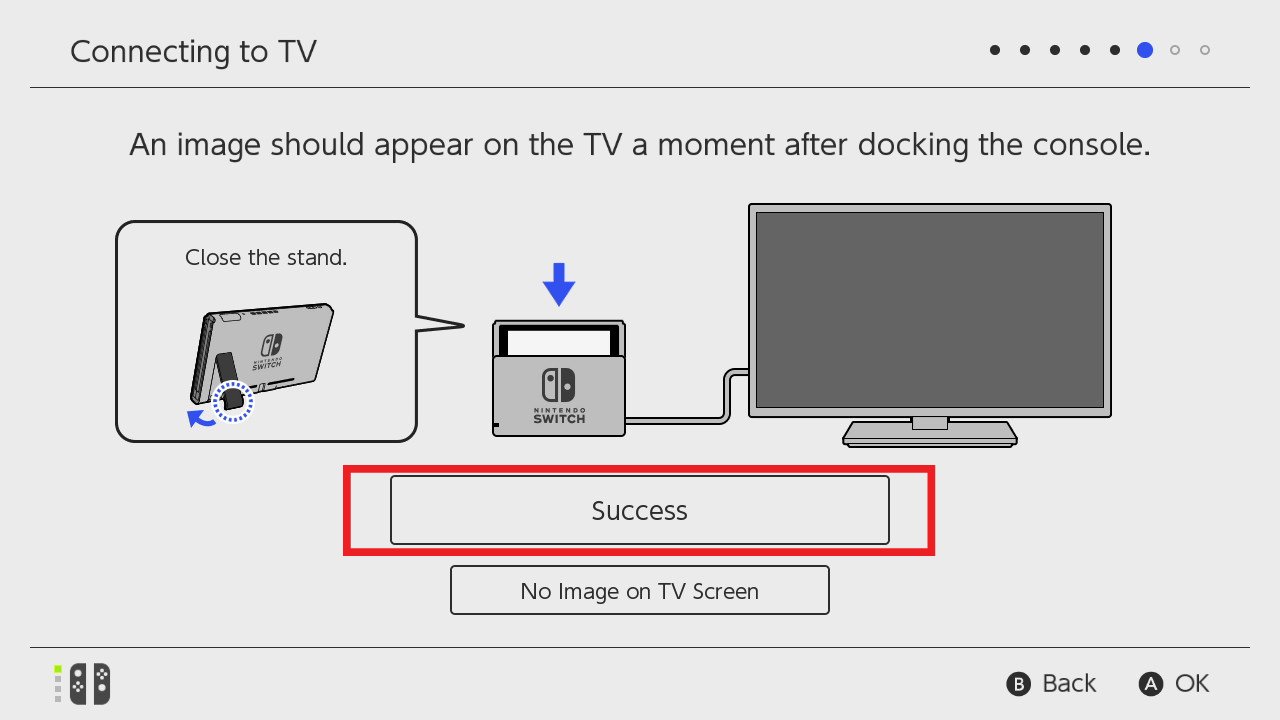

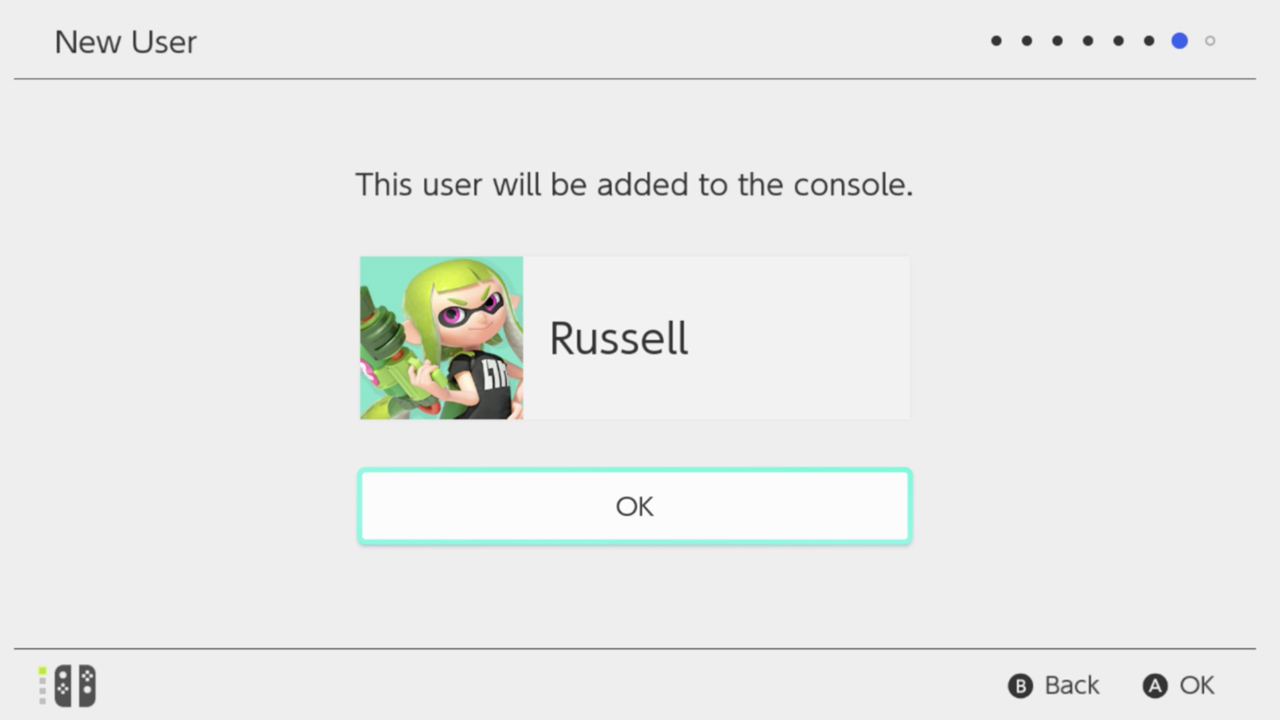
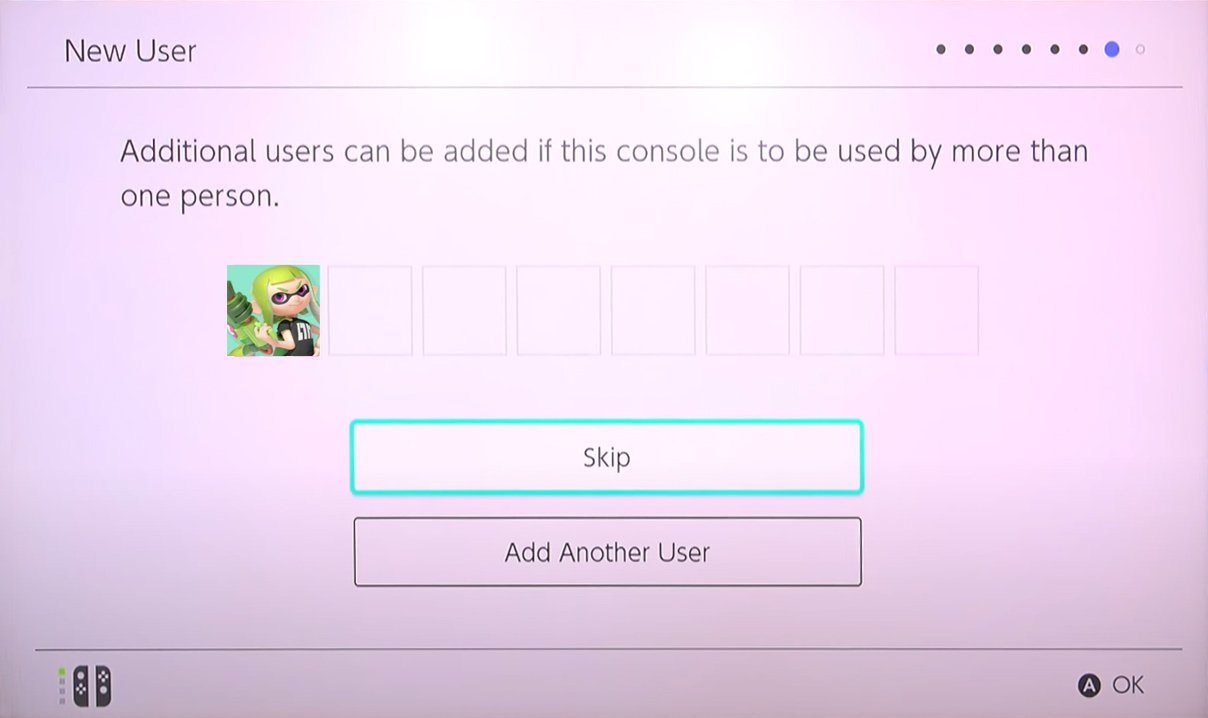
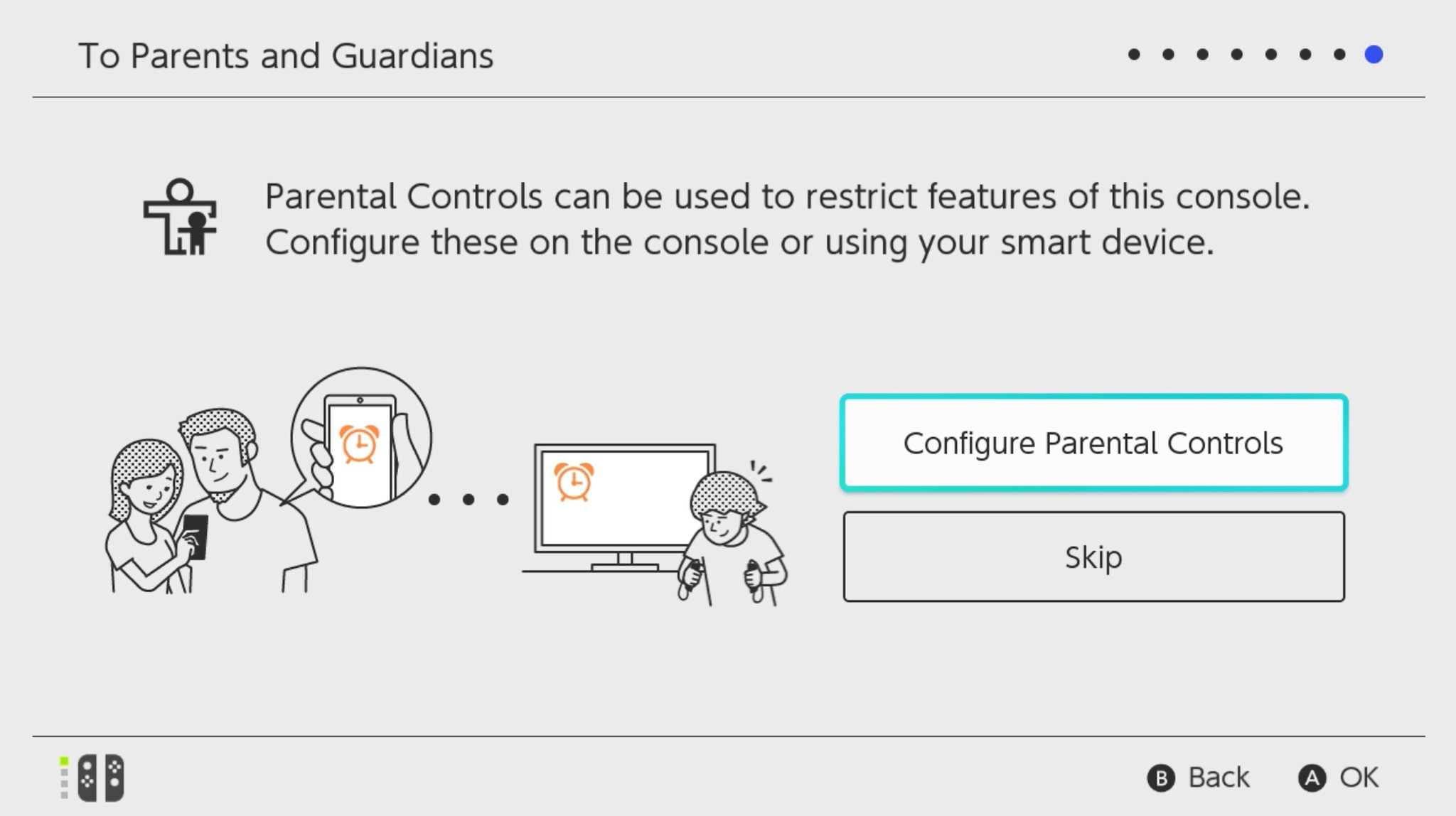
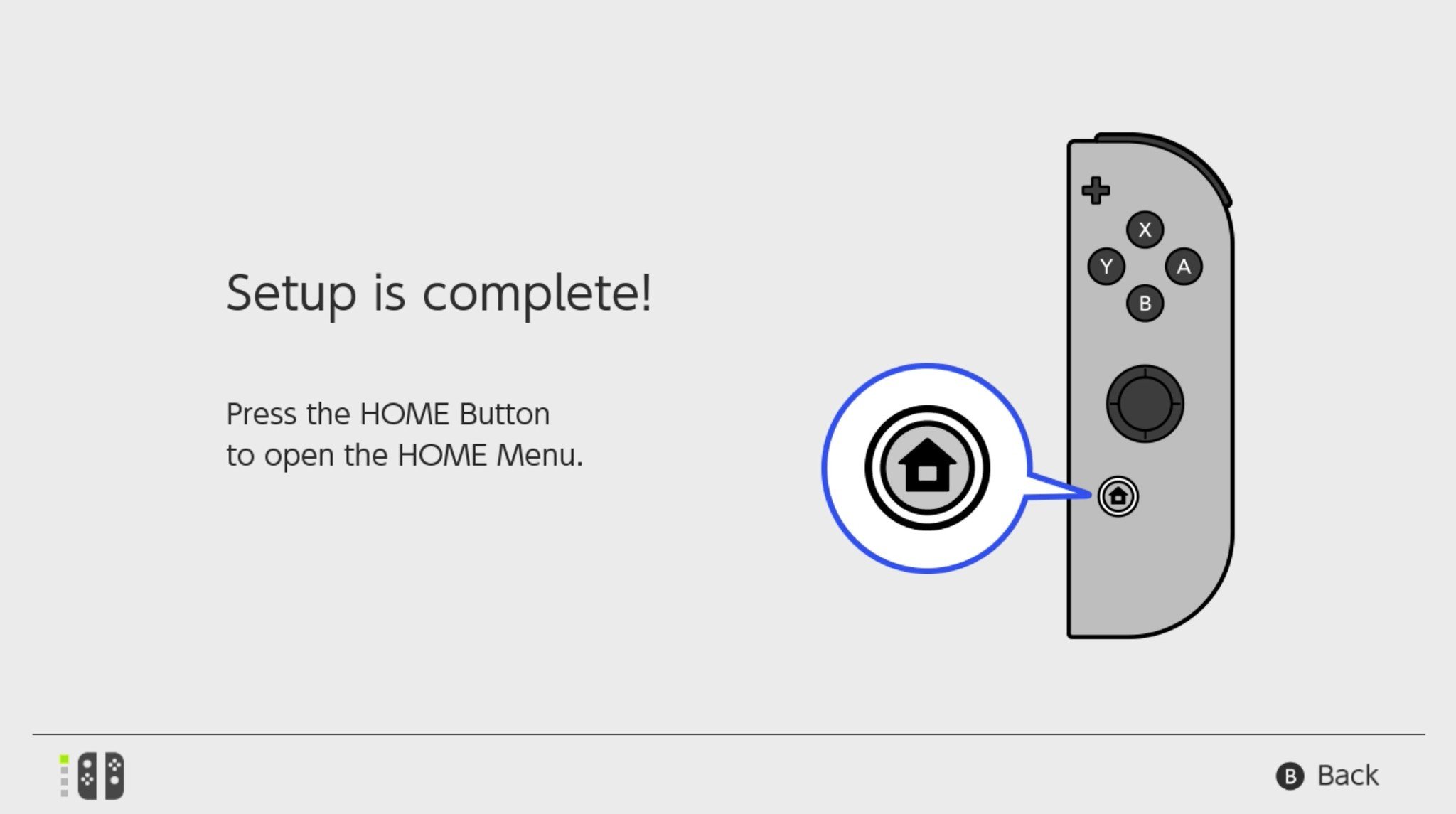

No comments:
Post a Comment