To unlock the iPad Pro with biometrics, you need to set up Face ID, which you can set up, change, and customize at any time.
Face ID is the name for Apple's biometric facial identity scanner for the two recent generations of iPad Pro, as well as the iPhone X through iPhone 11 lineup. With it, you can unlock your iPad Pro and secure apps. Thanks to Face ID, you can also authenticate purchases with Apple Pay, the App Store, and iTunes. Here's how to set it up and customize it.
How to set up Face ID on iPad Pro
Setting up Face ID is similar to setting up Touch ID, except with your face! When you first set up your iPad Pro, you'll be asked to set up Face ID, but you can do it at any time from the Settings app.
- Launch the Settings app on your iPad Pro.
-
Tap Face ID & Passcode.
- Enter your Passcode.
-
Tap Set Up Face ID.
- Tap Get Started.
- Position your face inside the circle.
-
Move your head, slowly, in a circle.
- Tap Continue.
- Move your head, slowly, in a second circle.
-
Tap Done.
How to turn off Required Attention for Face ID on iPad Pro
Required Attention means that Face ID won't unlock your iPad Pro or authenticate any logins or purchases without you looking directly at your iPad Pro. If, for any reason, you can't or don't want to look directly at your iPad Pro to trigger Face ID, turn off Required Attention.
- Launch the Settings app on your iPad Pro.
-
Tap Face ID & Passcode.
- Enter your Passcode.
- Toggle the Require Attention for Face ID switch off.
-
Tap OK to confirm that you want to turn off Require Attention for Face ID.
How to turn on Attention Awareness for Face ID on iPad Pro
With or without Required Attention on, you can enable Attention Awareness, which will check for your direct attention before dimming the iPad Pro display or lowering the volume of alerts. This is both better for battery consumption and loud alerts when you're right next to your iPad Pro.
- Launch the Settings app on your iPad Pro.
-
Tap Face ID & Passcode.
- Enter your Passcode.
-
Toggle the Attention Awareness Features switch on.
How to add a second person to Face ID on iPad Pro
Apple added the ability to set up an Alternative Appearance to devices with Face ID. It's recommended for people that temporarily have a significantly different look and bone structure, like from surgery or another reason that might alter your appearance. But really, you can use it to set up a second person to unlock your iPad Pro with Face ID.
- Launch the Settings app on your iPad Pro.
-
Tap Face ID & Passcode.
- Enter your Passcode.
-
Tap Set up an Alternate Appearance.
Follow the instructions the same way you would to set up Face ID
How to reset Face ID on iPad Pro
If Face ID stops working for some reason, like your face has changed enough that the scan doesn't recognize you on the first try, you can reset Face ID at any time.
I should take a moment to explain that Face ID learns your appearance over time. So even if it's a bit slow to learn at first, it will eventually recognize you when you've got puffy eyes from just waking up in the morning, as you grow older, when you're resting your face on your hand, and even when you're sneezing (I've tried it, it works). You should rarely have to reset Face ID.
- Launch the Settings app on your iPad Pro.
-
Tap Face ID & Passcode.
- Enter your Passcode.
-
Tap Reset Face ID.
Questions about Face ID on iPad Pro?
I've been using Face ID since it first launched on the iPhone X in 2017, so I'm pretty familiar with its functions and features. If you have any questions about how it works, please put them in the comments and I'll help you out.
Get More iPad
Apple iPad

iPad Pro From $799 at Apple iPad Air From $599 at Apple iPad From $329 at Apple
from iMore - The #1 iPhone, iPad, and iPod touch blog https://ift.tt/2WKYrdi
via IFTTT
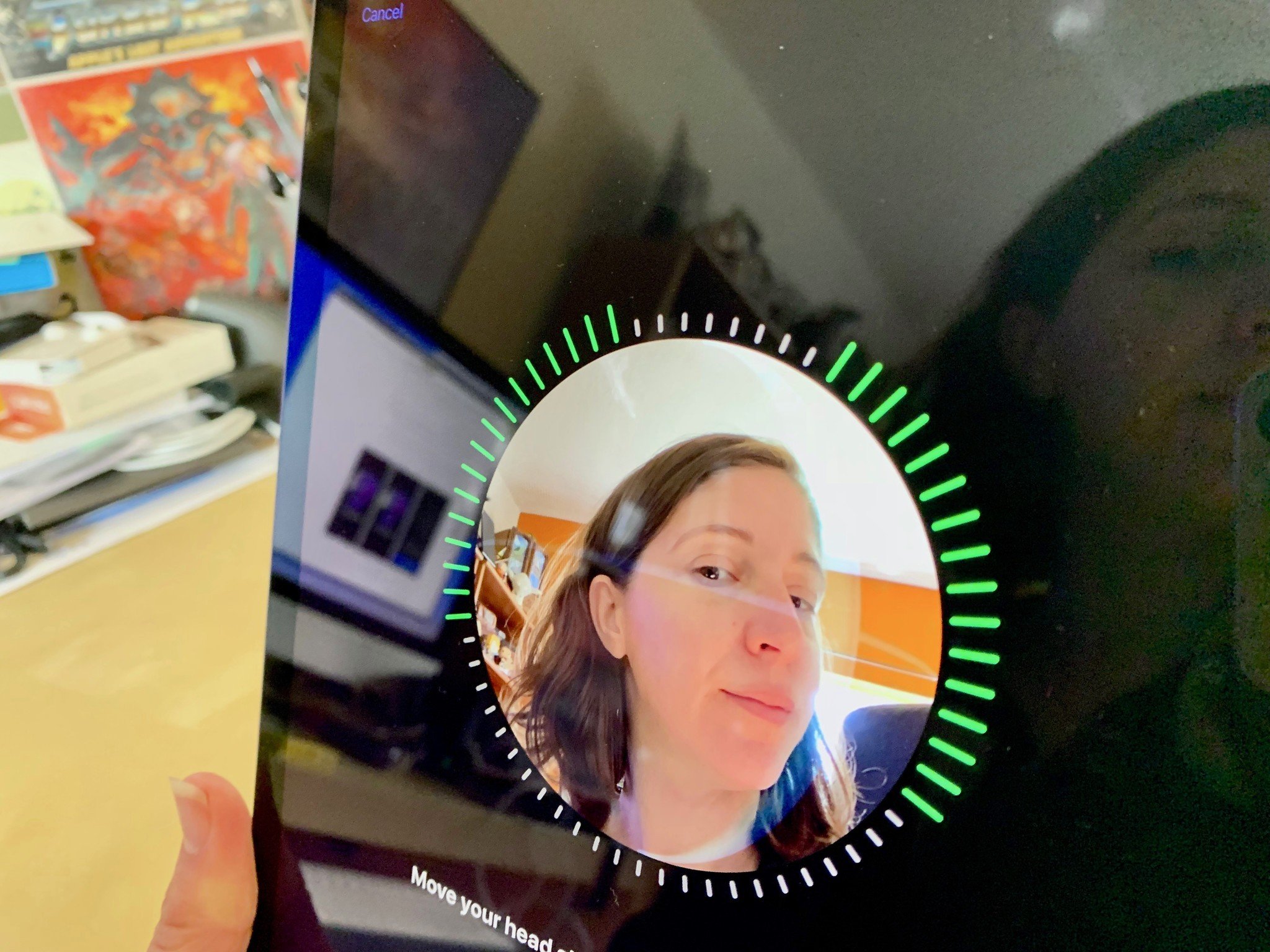
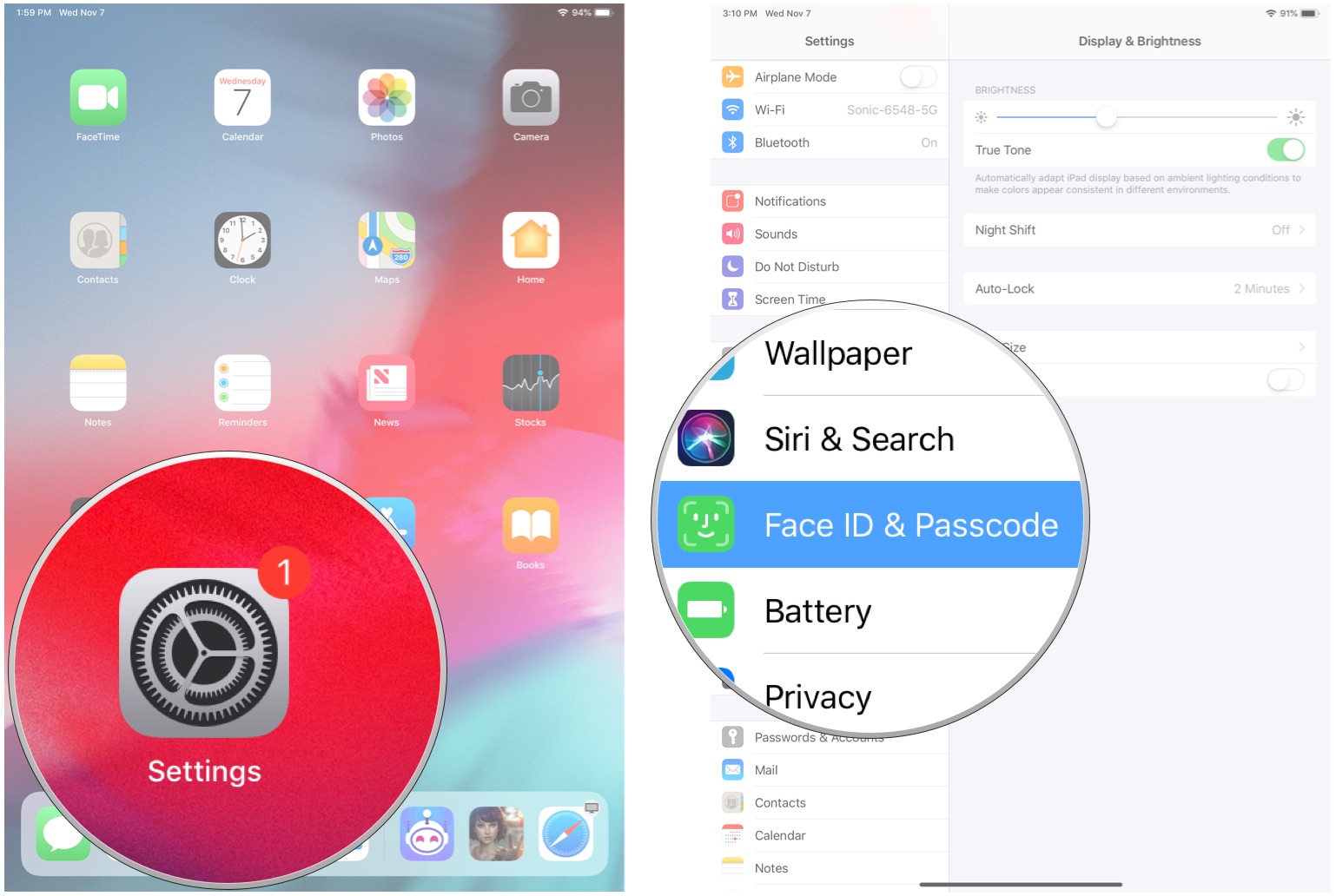
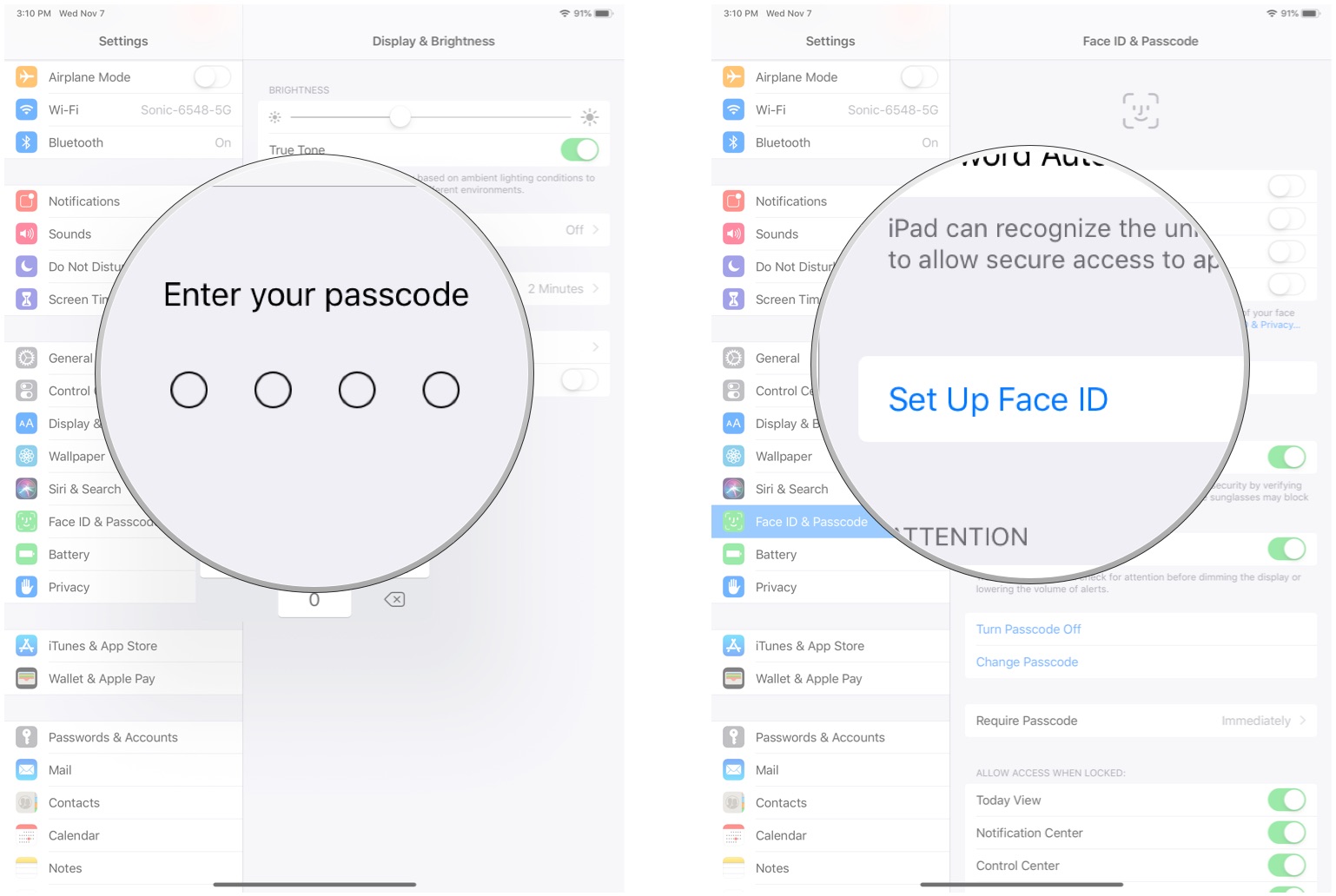
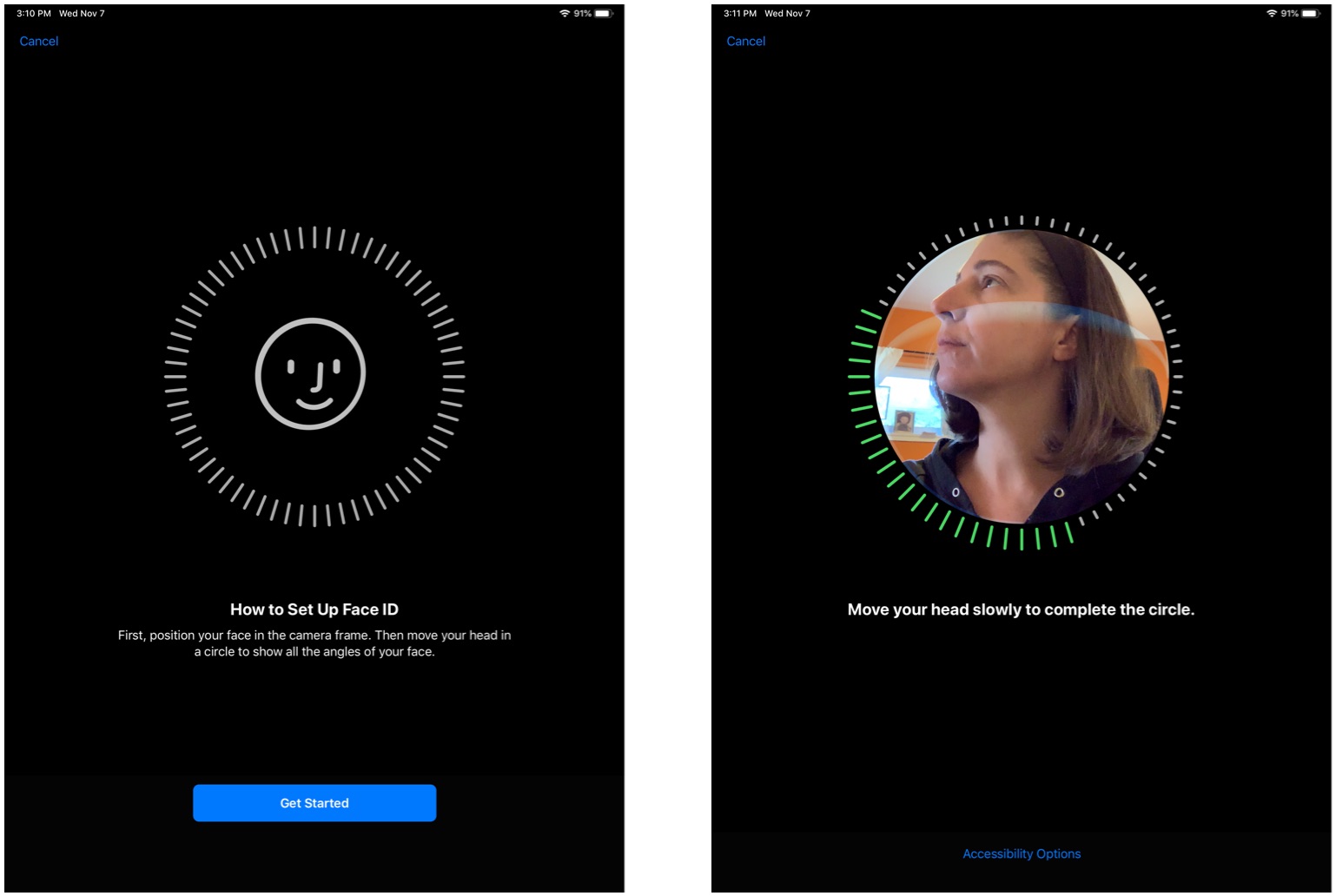
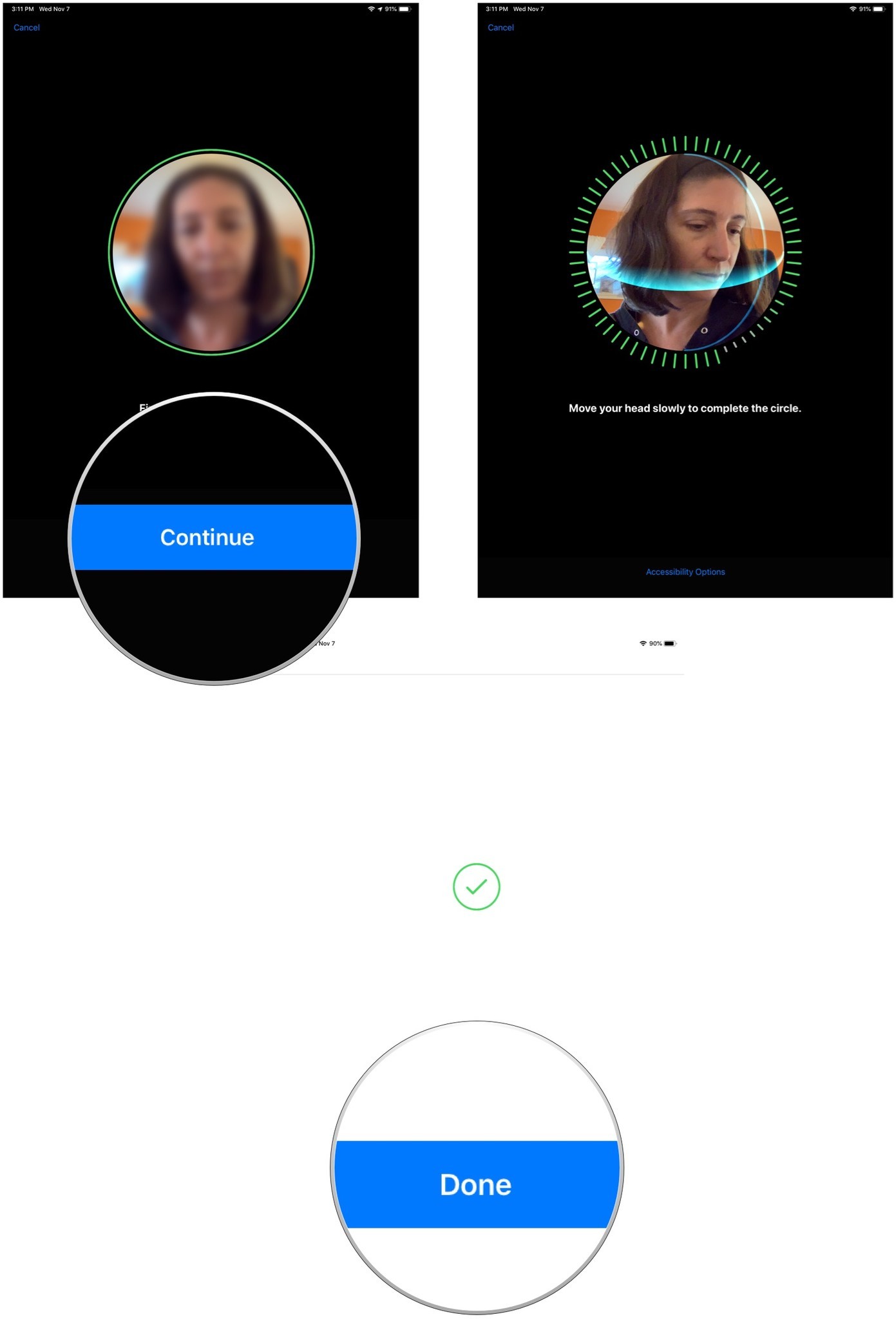
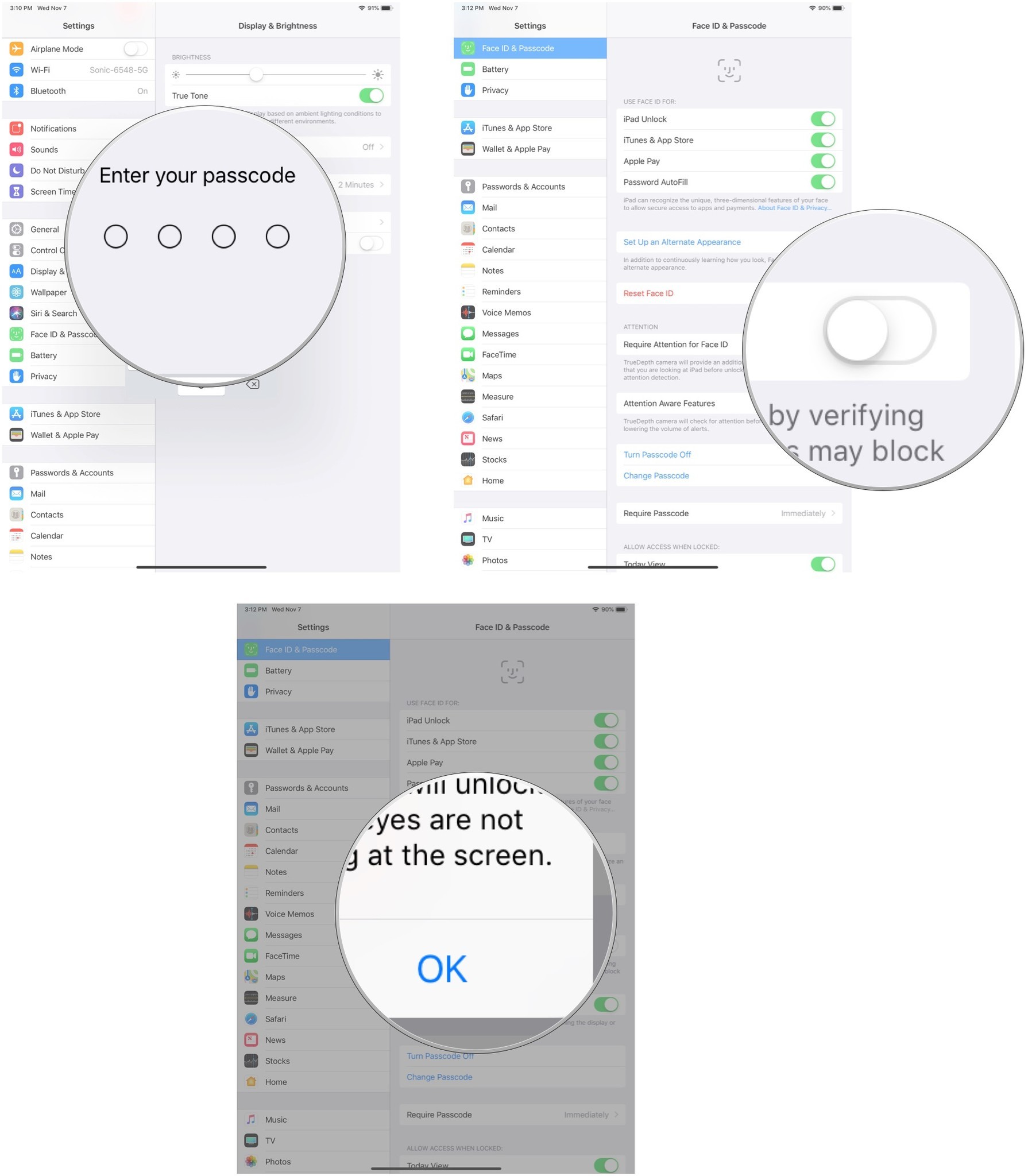
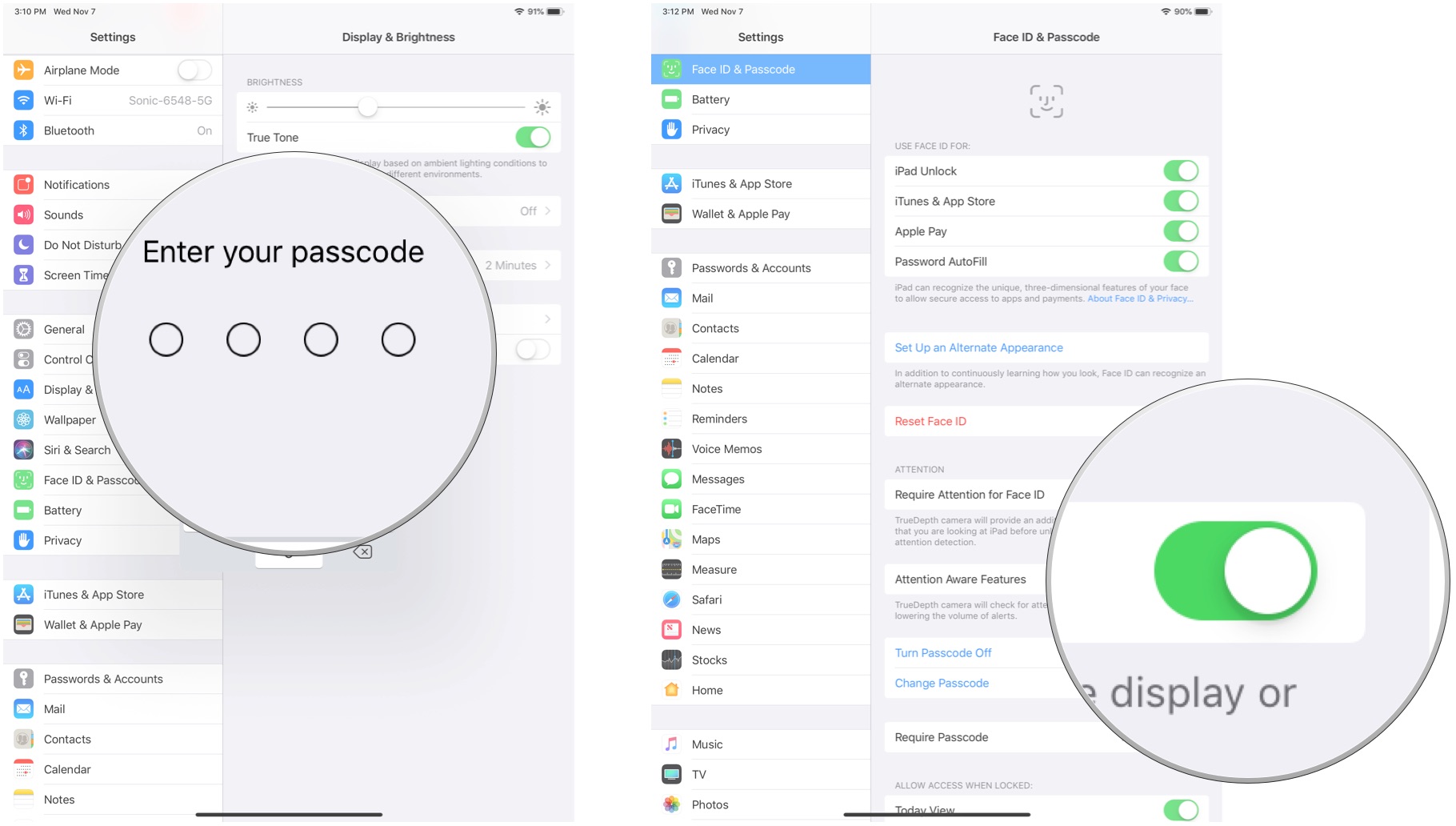
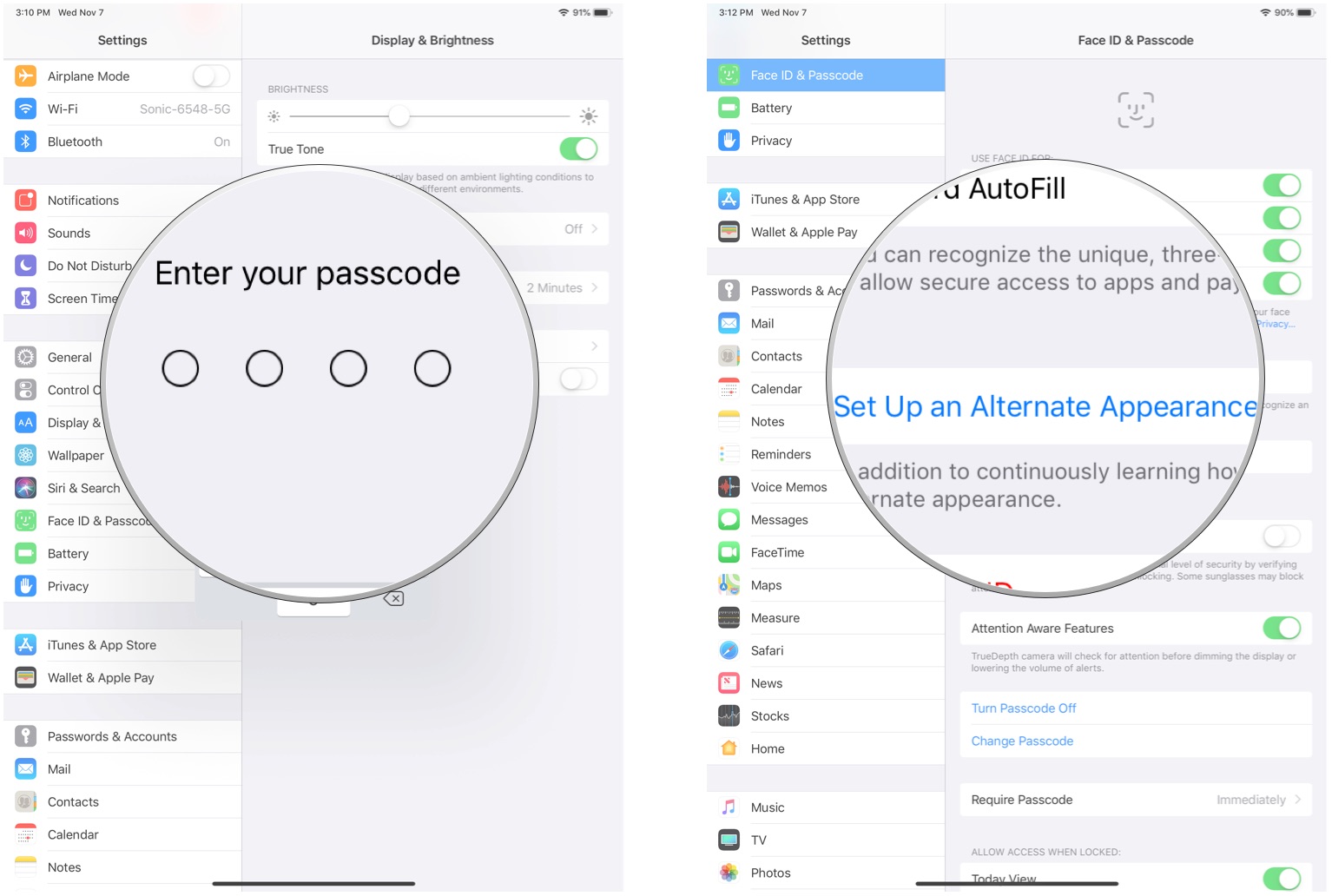
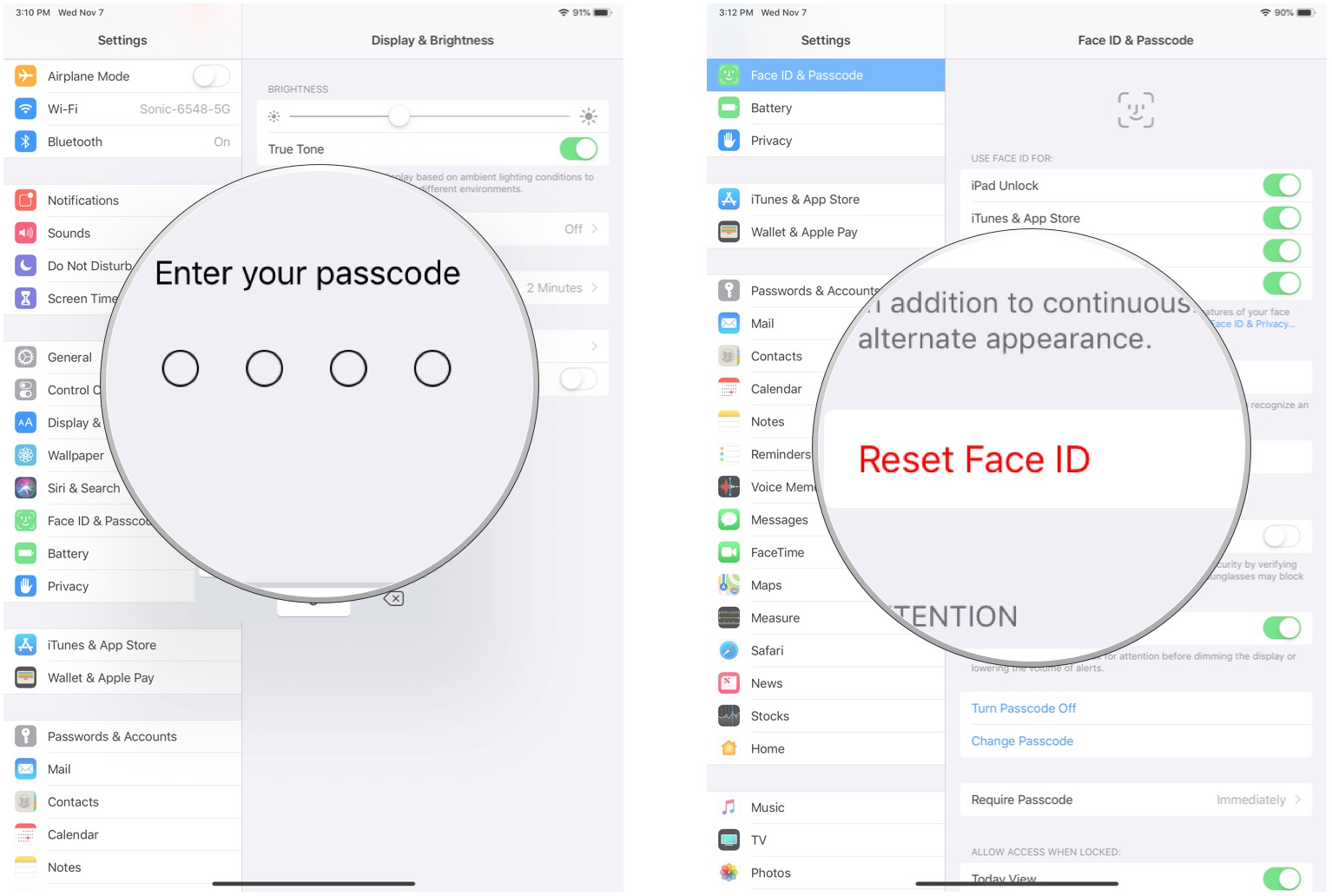
No comments:
Post a Comment