The Apple Watch has been designed to keep track of exercise routines with ease. Here's how to do it and get into shape.
If you own an Apple Watch, the odds are relatively high that you plan on using the wearable device to keep track of exercise routines. Doing so has never been easier thanks to the built-in Workout app on Apple Watch. In this article, you'll learn how to use the app and get into shape.
The type of workouts covered on Apple Watch
The number of trackable Apple Watch exercise routines continues with each watchOS release. In watchOS 7, for example, Apple added fitness metrics for Dance, Functional Strength Training, Core Training, and a post-workout Cooldown. There's also Apple Fitness+, a paid subscription service that gives you access to exercise videos on Apple TV, iPad, and iPhone. Apple Fitness+ activities are tracked via Apple Watch.
Each workout keeps track of relevant data such as pace, distance, elevation gain, and calories burned. The information tracked varies, depending on the workout type.
Is your workout type missing? You can also pick Other when you can't find a matching workout type. When this happens, the Apple Watch will calculate the calorie or kilojoule equivalent of a brisk walk.
How does the Apple Watch track workouts?
Regardless of the model, Apple Watch can keep track of exercise routines by using various parts build-into the wearable devices. These include the dual-core processor, optical heart monitor, accelerometer, and gyroscope.
How to use the Workout app on Apple Watch
How to start a workout on Apple Watch
- Push on the Digital Crown on your Apple Watch.
- Open the Workout app.
-
Tap the exercise you want to use.
- Tap the More icon next to the workout type to set the goal. Depending on the workout, you can base your workout on Calories, Distance, Time, or Open.
- Assign your goal, where applicable. For example, if you select Calories, add your calorie goal.
-
Tap Start to begin your workout.
The next time you begin a similar workout, the app will default to the one you last used. After making a selection, your workout will begin following a 3-second countdown. You can skip this by tapping on the screen.
How to pause a workout on Apple Watch
If you need to pause your workout but not end it temporarily, you can do so.
- Wake your Apple Watch by tapping the display. The Workout app on Apple Watch will be displayed on your screen.
- Swipe right on the screen to access the Workout app menu.
- Tap Pause to pause your workout.
-
Tap Resume when you're ready to begin the workout again.
How to end a workout on Apple Watch
Once you're finished with a workout, you can let your Apple Watch know that you're done, so it'll log your progress.
- Wake your Apple Watch by tapping the display. The Workout app will be displayed on your screen.
- Swipe right on the screen to access the Workout app menu.
- Tap End to complete your workout.
-
Tap Done at the bottom of the workout summary.
How to change the workout type during a session
If you accidentally tapped the wrong workout type or decided to jump from an indoor walk to an indoor run instead, you can change the type of workout you're doing without having to start over.
- Wake your Apple Watch. The Workout app will be displayed on your screen.
- Swipe right on the screen to access the Workout app menu.
- Tap the + button.
- Select your new workout type.
-
Tap Done.
How to check your progress
During your workout, you can see your progress by:
How to change metrics in the workout app on Apple Watch
You can change the default metrics you see during a workout using the Apple Watch app on your iPhone. To do so:
- Open the Watch app on your iPhone.
- Choose the My Watch tab.
- Select Workout.
- Tap Workout View.
-
Choose Multiple Metric (the default) or Single Metric. When you select multiple metrics, you can select up to five metrics for each type of workout.
- Tap the workout type.
- Select Edit.
- Tap the green add button to add a metric.
- Choose the red remove button to remove a metric.
- Long press on the three lines next to a metric until it hovers and then drag it to a new location on the list to rearrange the order.
When you pick Single Metric, you can scroll all the available metrics during your routine using the Apple Watch's Digital Crown.
How to start Fitness+ on your Apple Watch
Beginning a Fitness+ training session is a two-step process that involves an Apple TV, iPad, or iPhone, and an Apple Watch. To get started:
- Find a training session on Fitness+ on your Apple TV, iPad, or iPhone.
- Choose Let's Go on your supported device.
-
On your connected Apple Watch, tap the Go button to begin your workout.
In the market?
Are you planning to purchase a new Apple Watch this year? You've come to the right place. Check out the best Apple Watch of the year.
Questions?
The Apple Watch is very good at tracking workout routines. Getting started is about as easy as selecting the type of workout you wish to perform and tapping the watch screen. Wouldn't it be nice if the workouts themselves were this simple to perform? Do you have any questions about the Workout app for Apple Watch? Feel free to let us know below.
from iMore - The #1 iPhone, iPad, and iPod touch blog https://ift.tt/2QyFFUX
via IFTTT

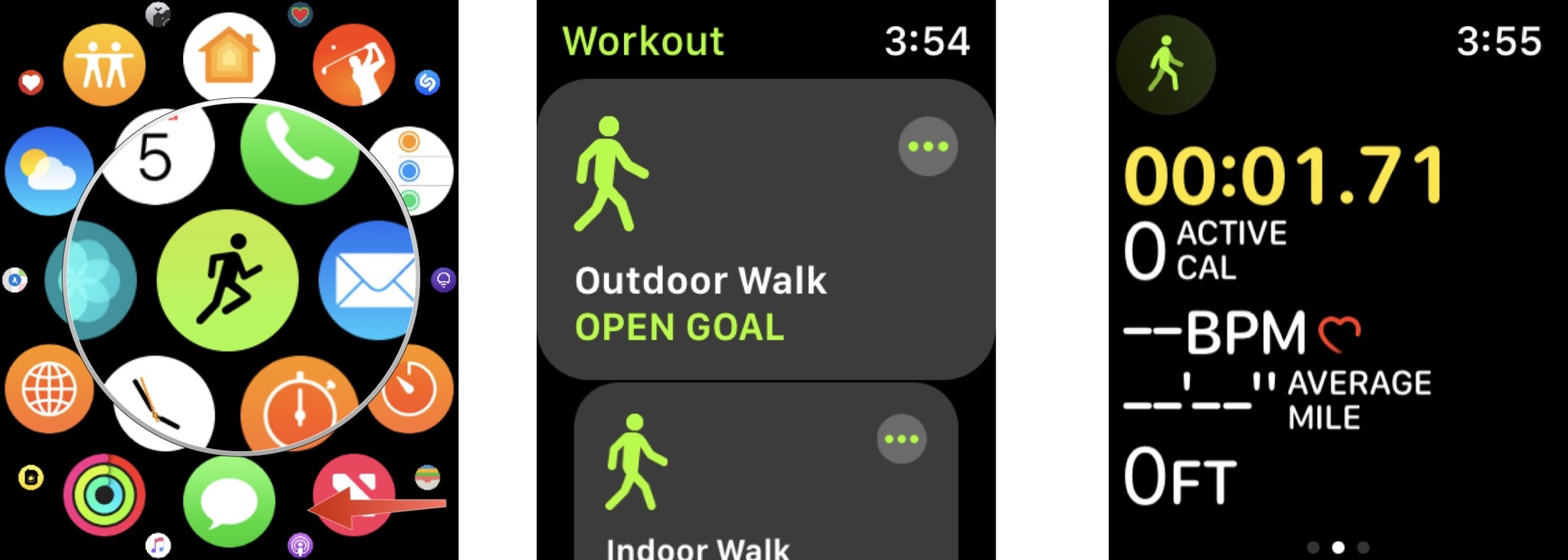
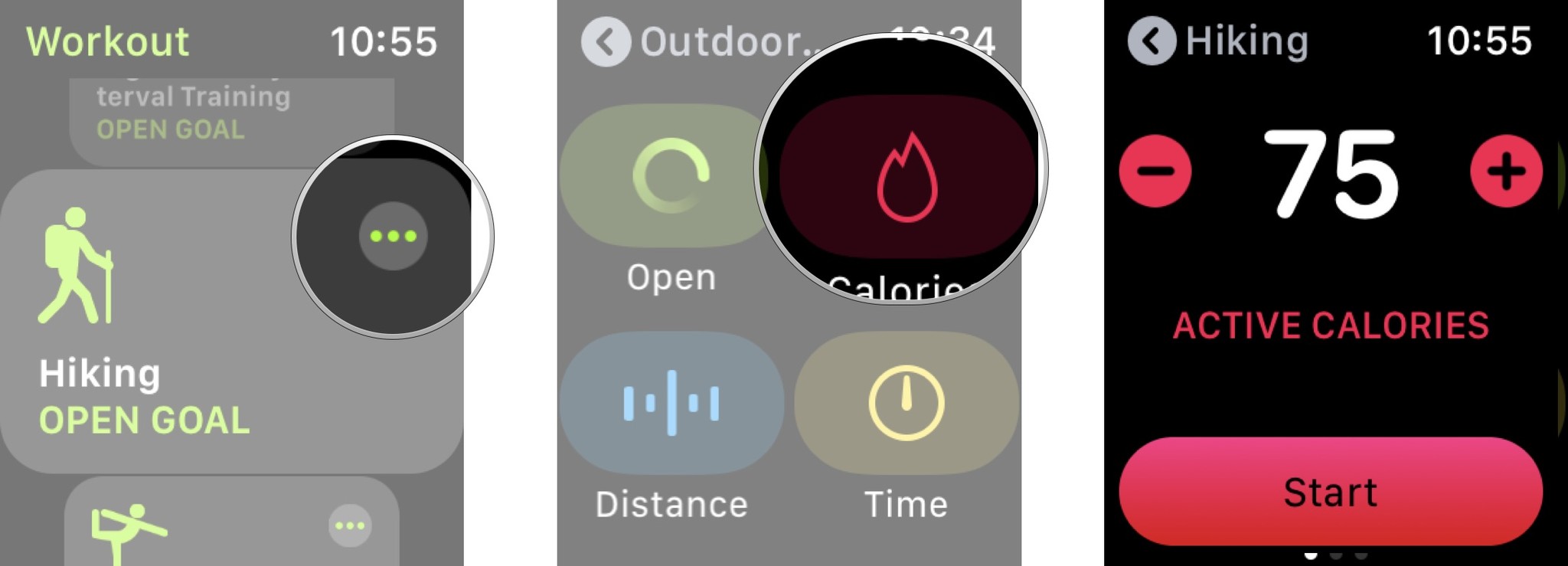
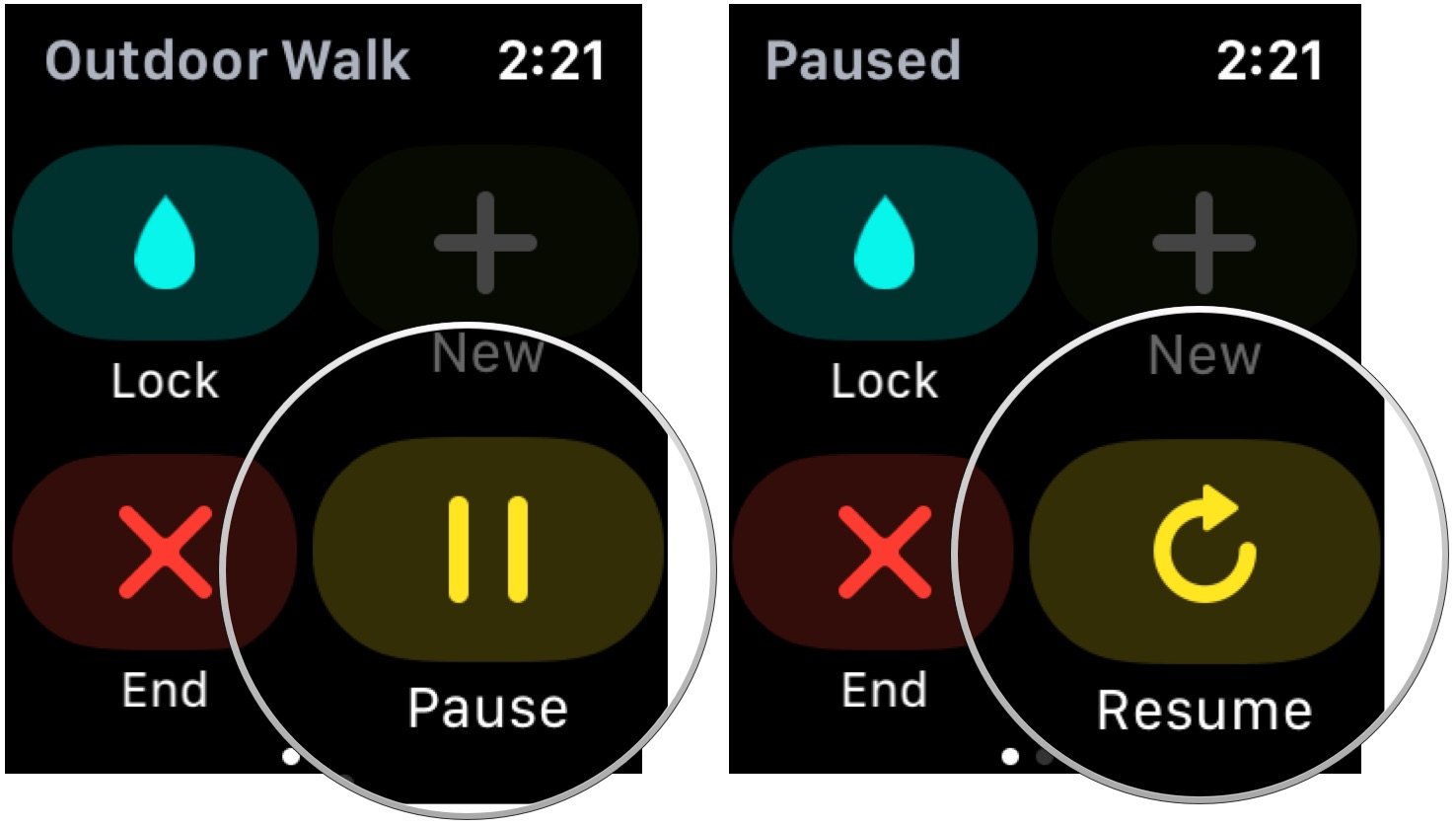
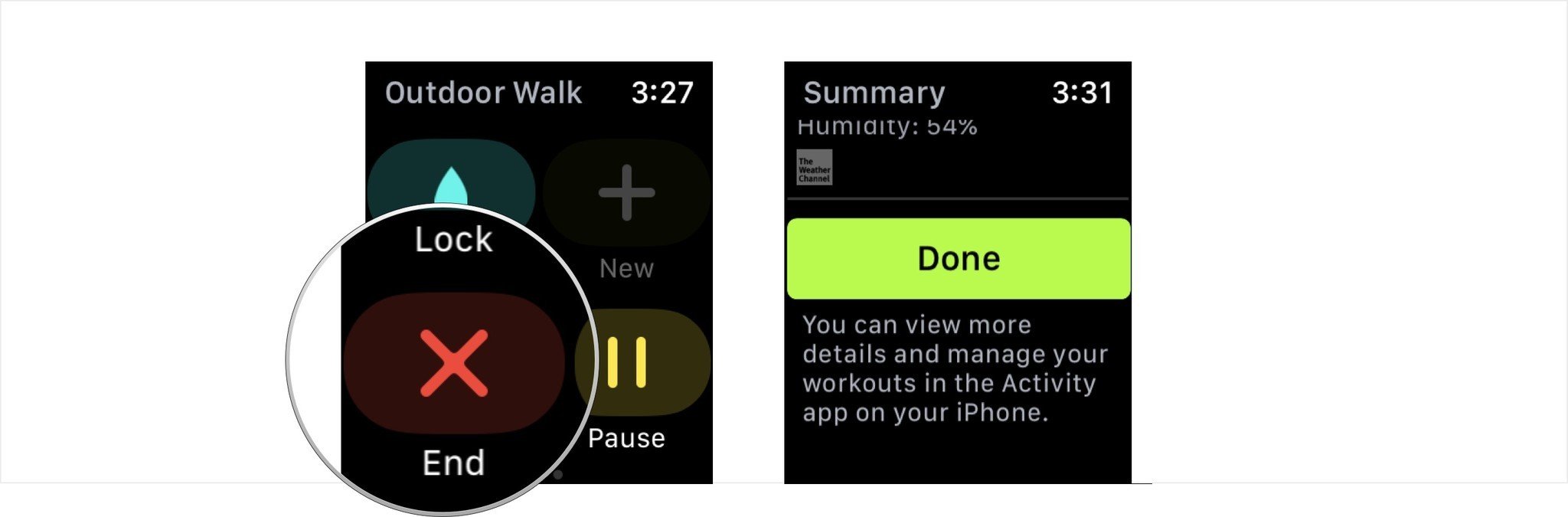
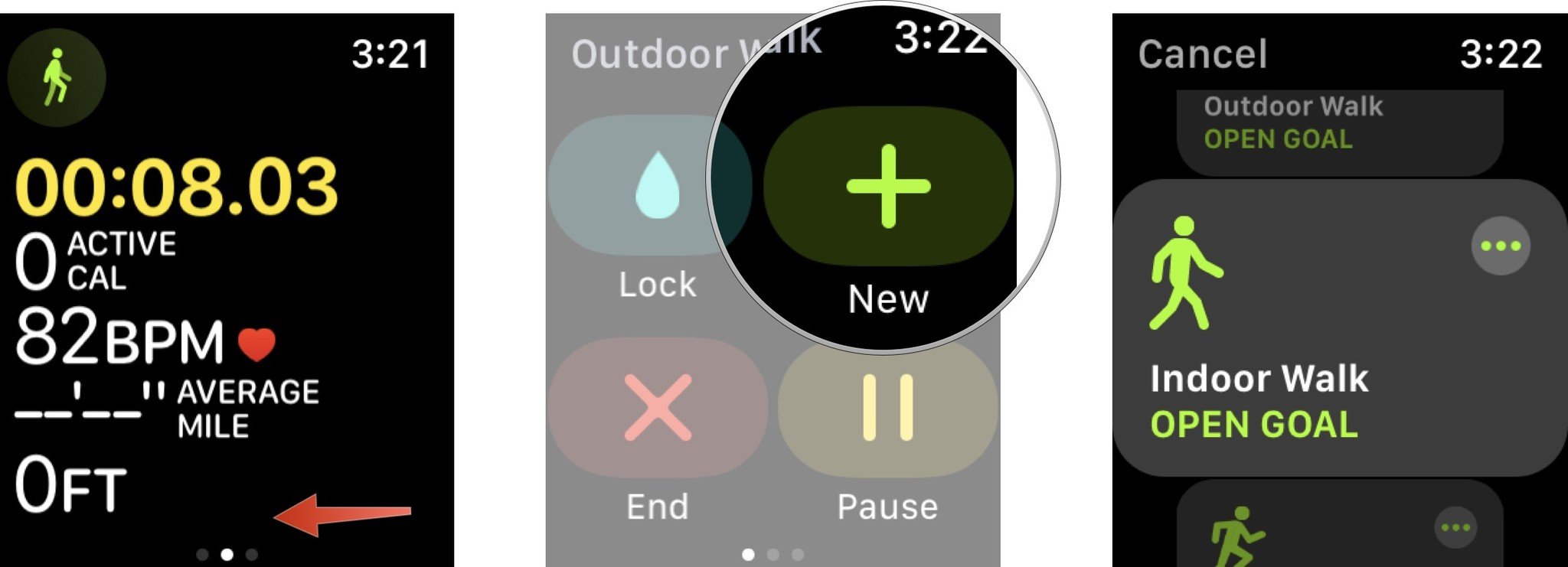

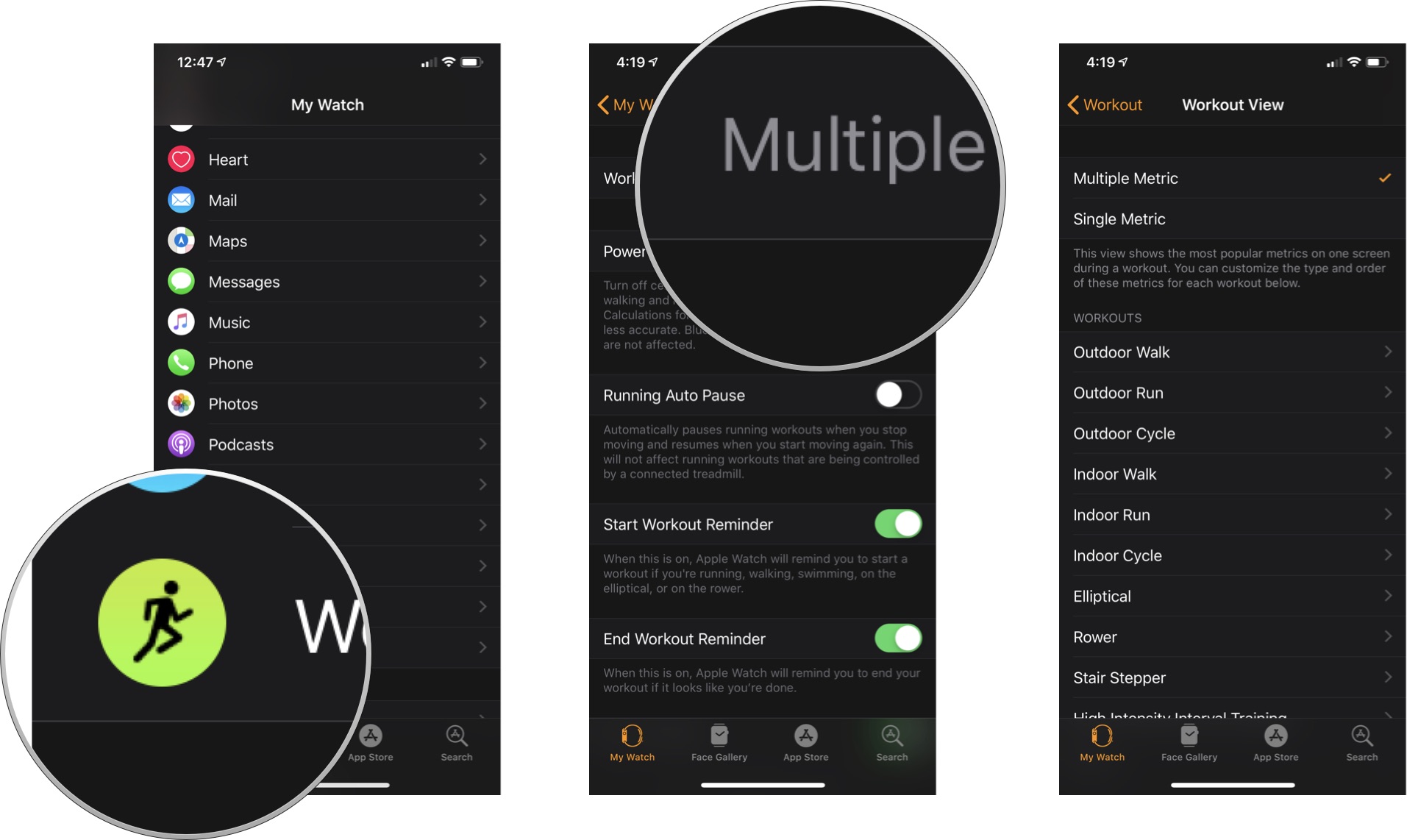

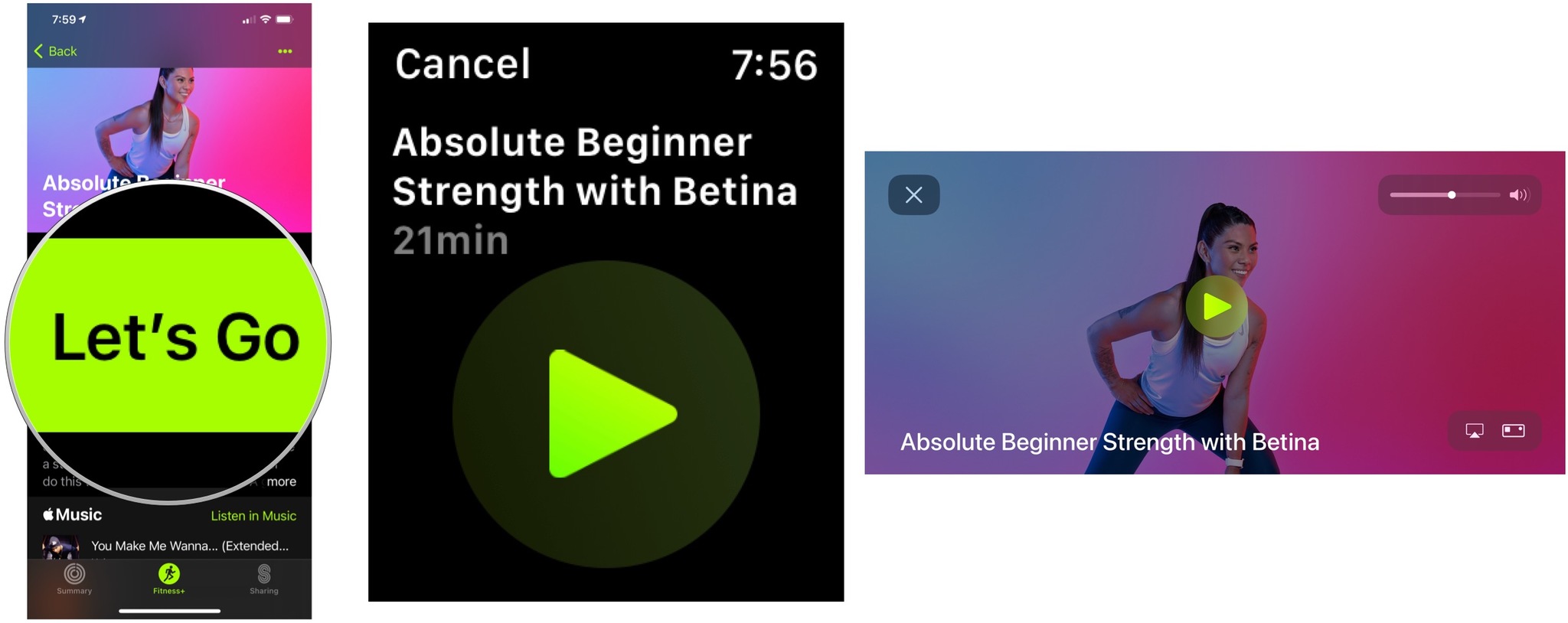

No comments:
Post a Comment