Make the font appear the best to you.
With iOS 14, your iPhone has got a lot more options to adjust the size of the text than ever before. There is a wide range of options available with Dynamic type and font size. Moreover, you can even make the text bold if you find it too thin for your liking. Not sure how to make the font size larger on the iPhone? Here's how:
Change iPhone font size
- How to make font size larger on iPhone
- How to adjust font size
- How to make text Bold on iPhone
- Any Questions
How to make font size larger on iPhone
- Go to Settings.
- Tap on Display & Brightness.
-
Scroll down for the Text Size option.
-
Drag the slider to select the font size you want.
That's all. Once you are happy with the size, consider it done — still, this enhancement may not be enough for all users. Don't worry; it's possible to increase the size even more. Here's how you can make the font size even larger on iPhone.
How to adjust font size
- Go to Settings.
- Tap on Accessibility.
-
Select Display & Text Size under Vision.
- Tap on Larger Text.
- Toggle it on.
-
Drag the slider to select the font size you want.
The text size might be perfect for you, but do you feel like there's still something missing? If you want to make the text way easier to read, you can make it bold.
How to make text Bold on iPhone
Adding a little boldness to your text only takes a few seconds.
Once you are done, Dynamic Type will follow through to any app that supports it. It's the perfect thing to help people with visual impairments.
Any questions?
That's all there is to it. You can now adjust the size of your font as you please. If you need to increase the size further, you make it even bigger with the accessibility options on iOS 14. Also, you might want to keep your iPhone's display crystal clear for better visibility. If you are still having trouble, you can comment down below and let us know! We are here to help.
from iMore - The #1 iPhone, iPad, and iPod touch blog https://ift.tt/3i8dAyW
via IFTTT
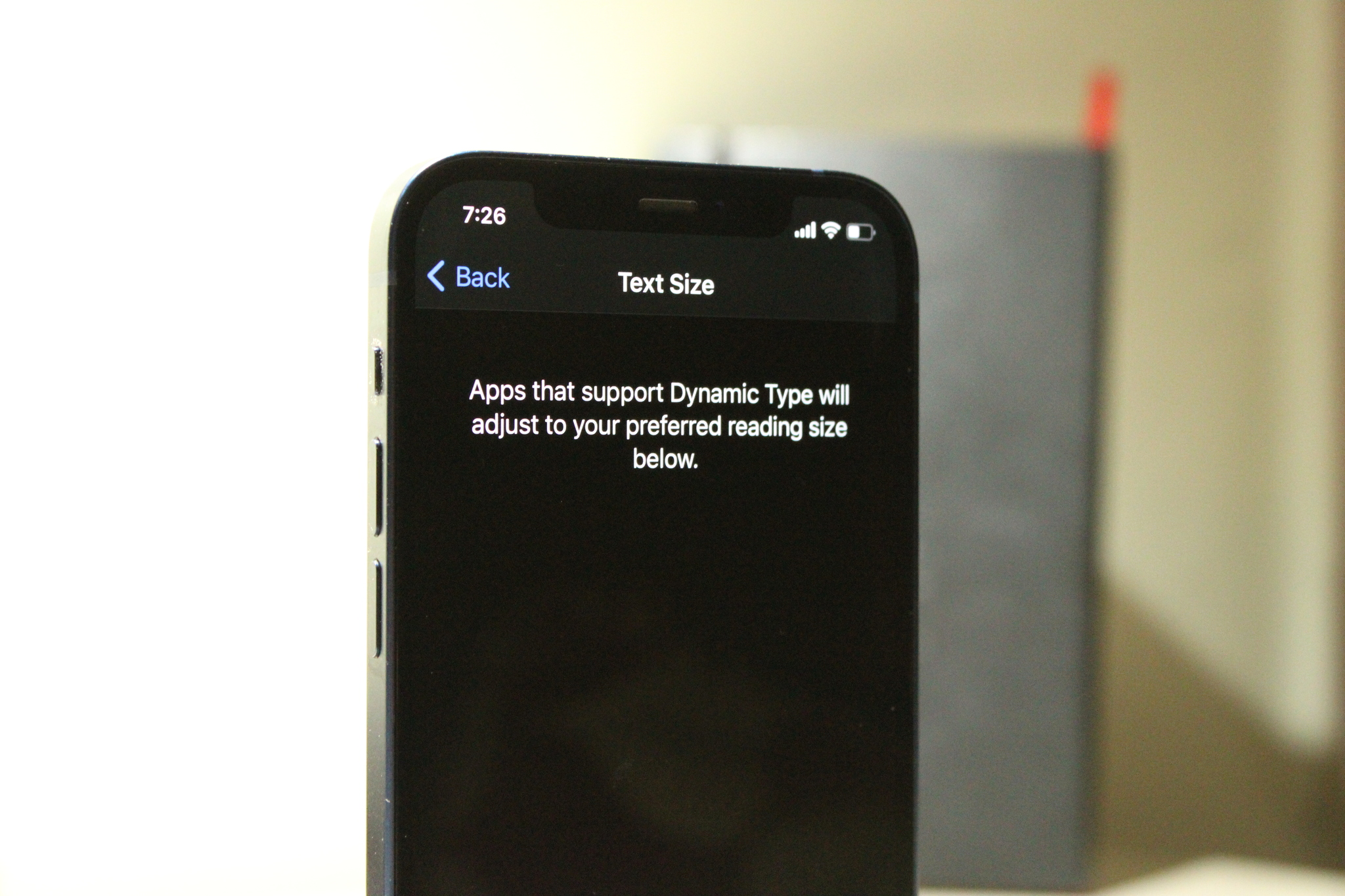
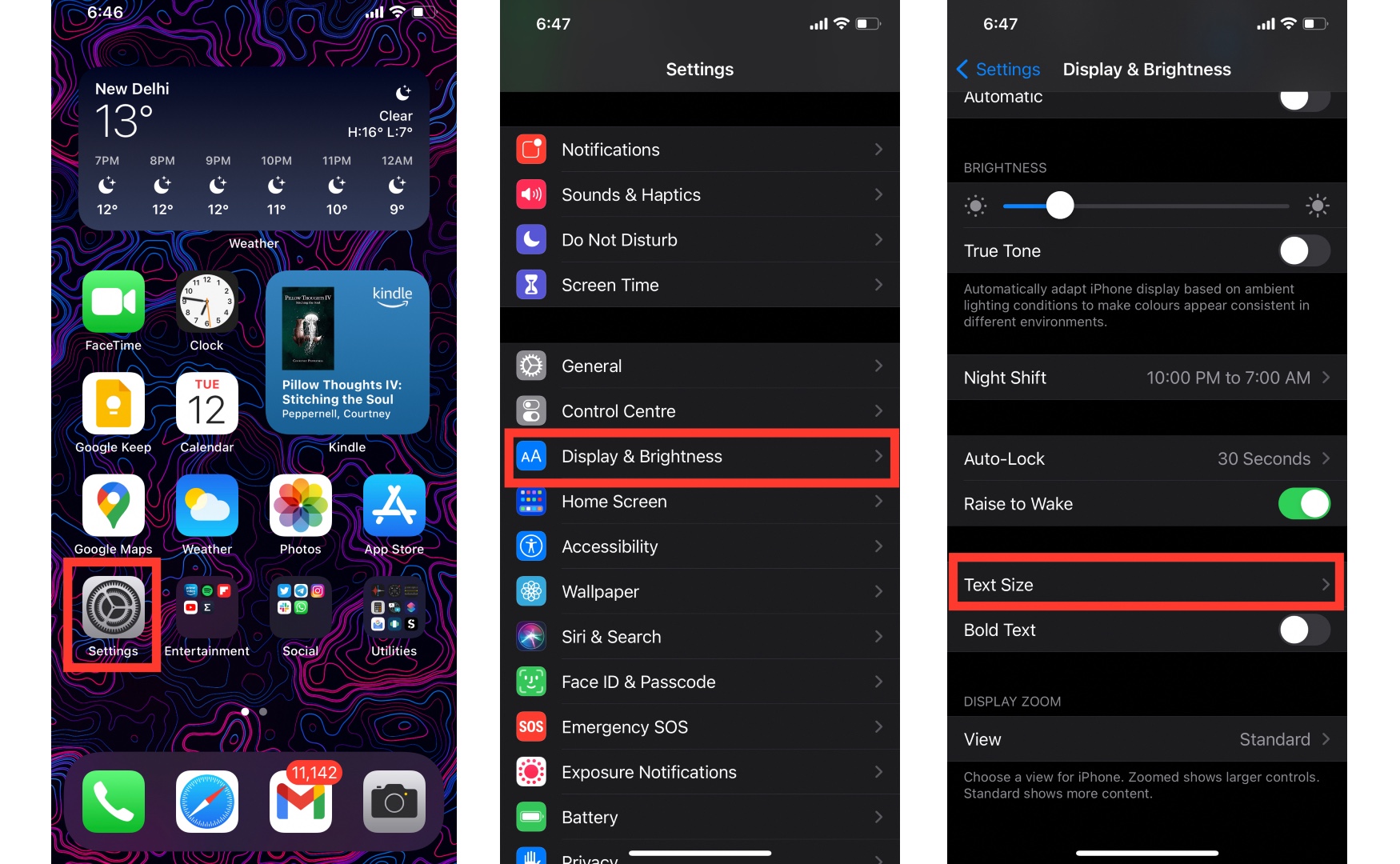
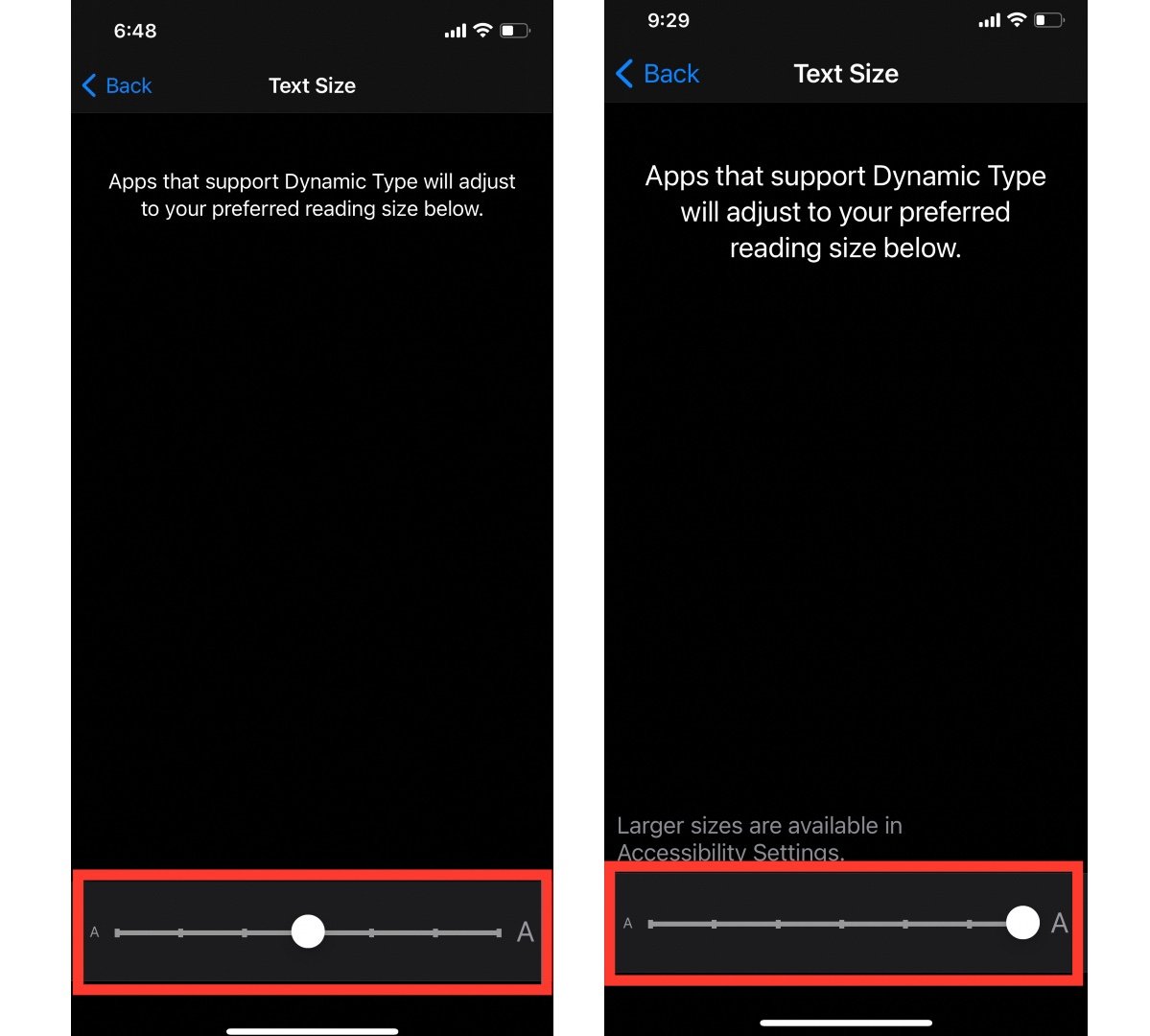
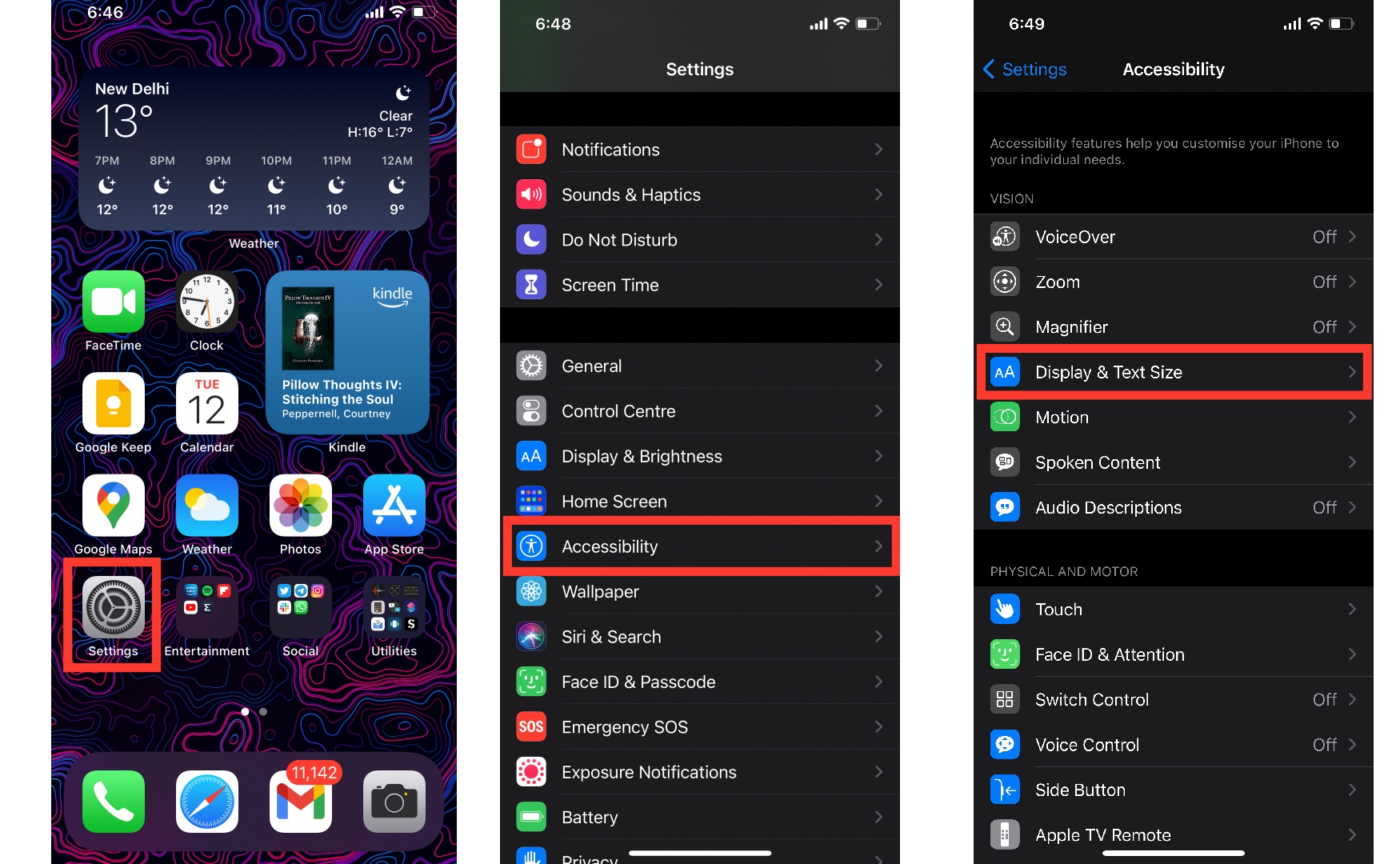
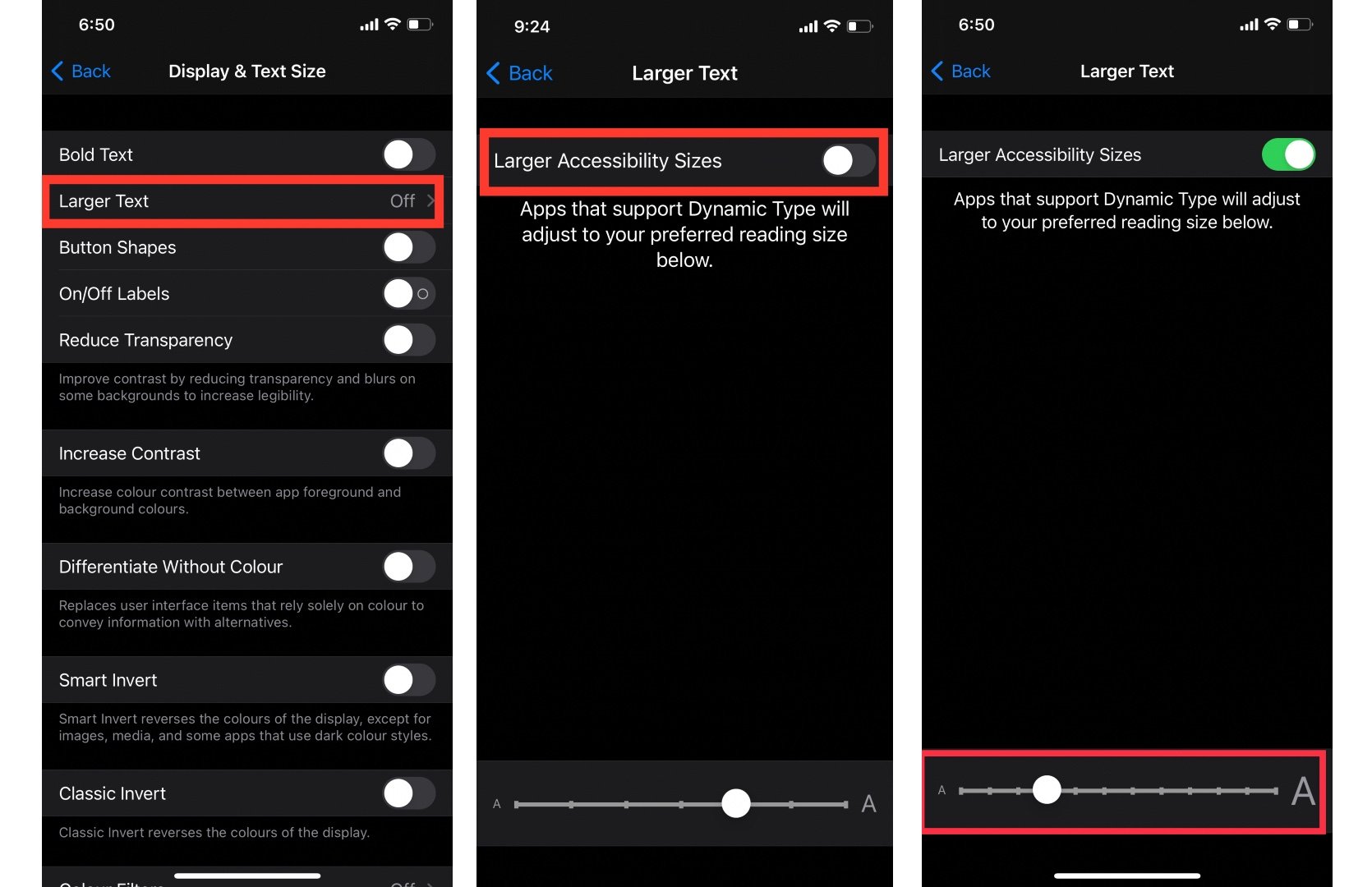
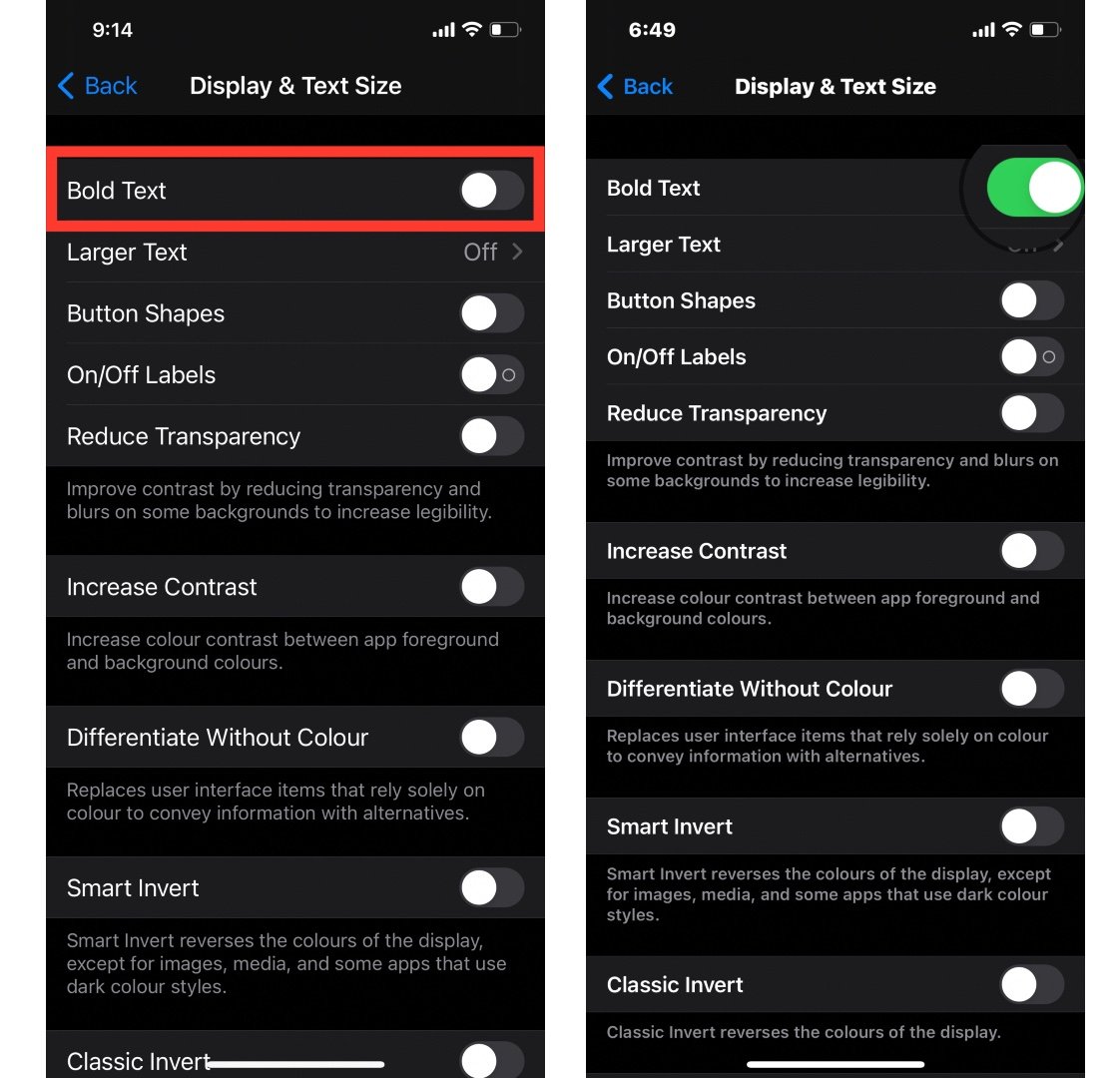
No comments:
Post a Comment