Your new AirPods have a terrific feature that adds a virtual sound field when you're watching supported videos. Here's how to activate spatial audio.
Did you recently purchase a pair of AirPods Max? How about the AirPods Pro? Regardless, both headphones come with a fantastic feature called spatial audio. Here's how to activate spatial audio on AirPods Pro and AirPods Max.
What is spatial audio?
Based on the content you're viewing on your device, your AirPods Pro or AirPods Max create a sound field. The field creates a consistent directional source for the sound.
By doing this, your device and your AirPods create a more immersive experience. Audio always seems to be coming from the proper source, your device, rather than from a random spot in the room where you just so happen to be pointing your head.
Requirements for spatial audio
In addition to having an AirPods Max or AirPods Pro, you must be using one of the following devices to utilize the spatial audio feature:
- iPhone 7 or later
- iPad Pro 12.9‑inch (3rd generation) and later
- iPad Pro 11‑inch
- iPad Air (3rd generation)
- iPad (6th generation) and later
- iPad mini (5th generation)
- iOS or iPadOS 14 or later
- Audiovisual content from a supported app
Do you have the AirPods Pro or AirPods Max, but not a supported tablet? Check out the best iPad of the year.
Listening to spatial audio on AirPods Pro or AirPods Max
To get started, make sure your AirPods are connected to your supported device using Bluetooth. From there:
- Tap on the Settings app on your device.
- Select Bluetooth.
- Choose the info button next to your AirPods.
-
Toggle on Spatial Audio.
You can listen to a demonstration of the spatial audio by tapping See & Hear How It Works at the same location on your device. You can switch from stereo audio to spatial audio to hear the difference between them.
Control spatial audio on AirPods Pro or AirPods Max
- Open Control Center on your supported device.
- Touch and hold the volume control
-
Tap the spatial audio button to turn it on/off.
Questions about spatial audio?
Let us know in the comments below.
from iMore - The #1 iPhone, iPad, and iPod touch blog https://ift.tt/34z0xky
via IFTTT

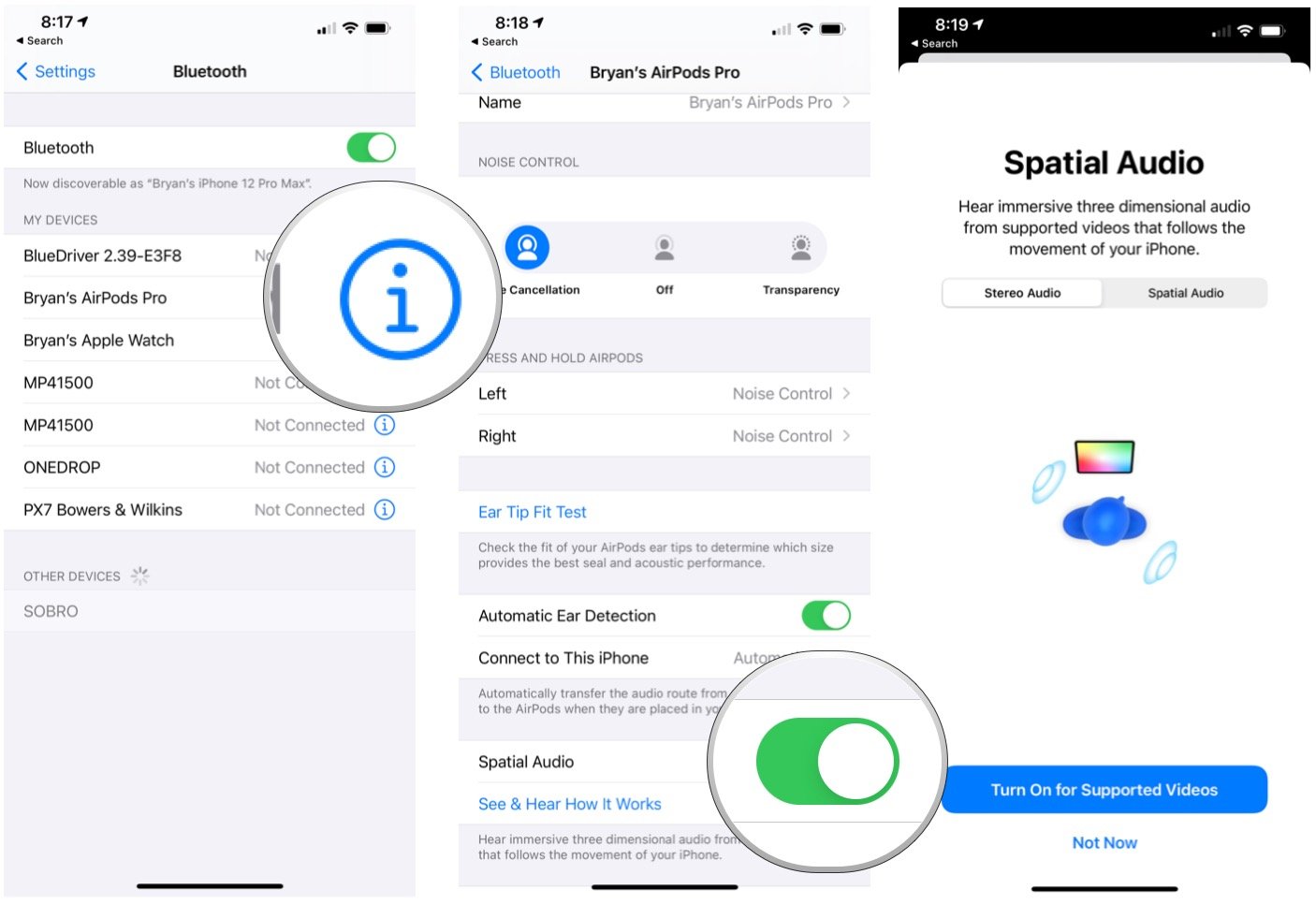
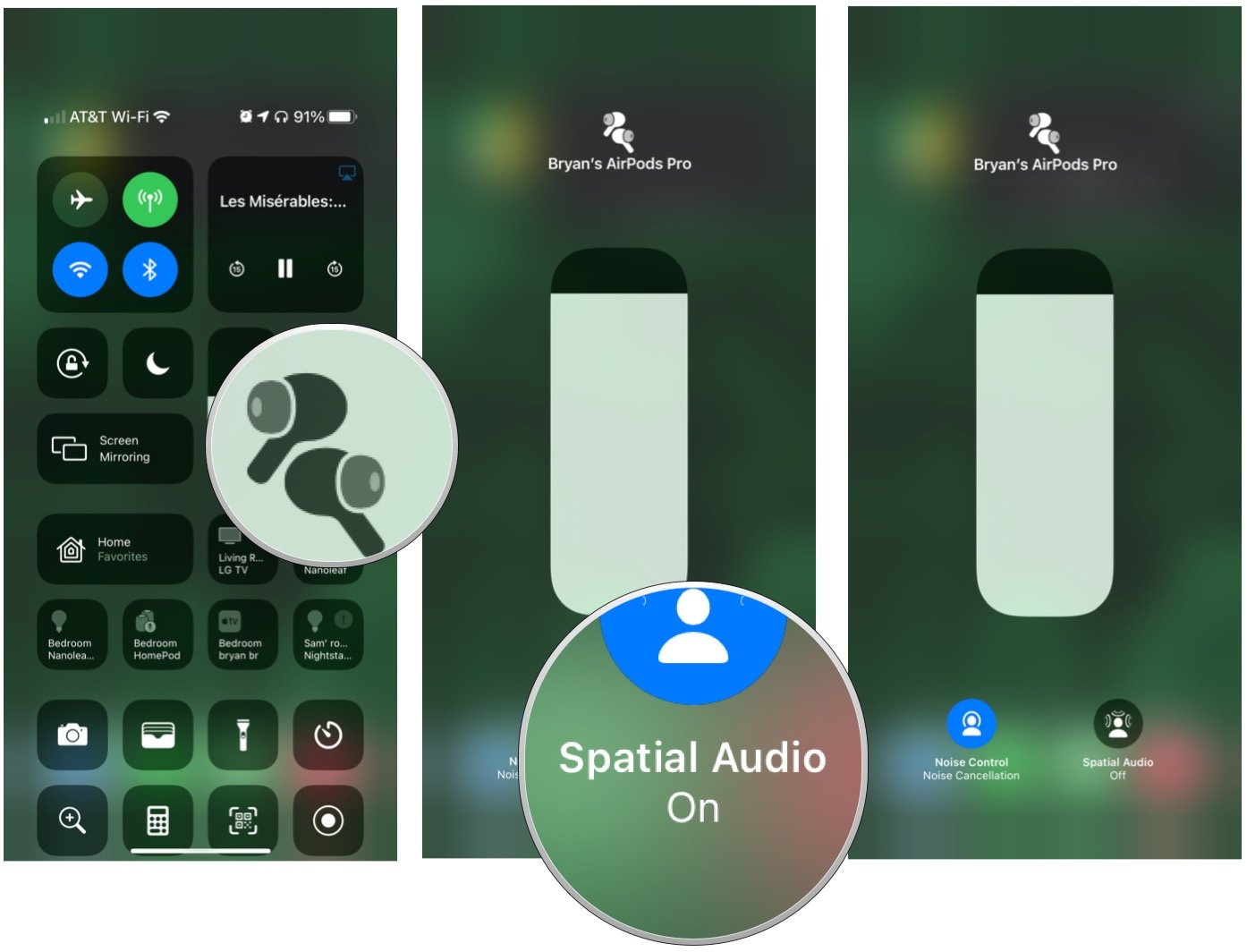
No comments:
Post a Comment